Stellar Repair for Outlook Technician edition allows saving of repaired PST directly into Office 365 format. After the software repairs the PST, it offers users to select the desired format to save the repaired PST. Amongst the many formats like PST, MSG, EML, RTF, HTML, PDF, DBX, and MBOX, users have an additional option in Technician edition to save their data in Office 365 format.
Requirements:
- Must have Office 2010 (SP2), 2013, or 2016 installed in order to use this option.
- Must have Office 365 account with valid login credentials.
- You cannot export offline data to office 365 for Domain systems.
- Not possible to export online mailbox data to office 365. Allows export of offline mailbox data to office 365.
Steps to save repaired file in Office 365 format are as follows:
- Go to Home menu and click on the option – Save Repaired File
The following Dialog box appears:
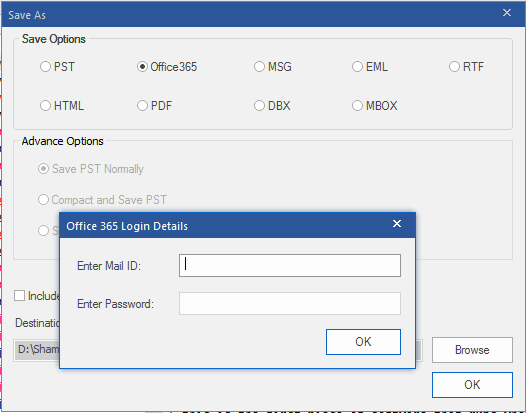
2. Select the Office 365 option and click on OK button. An Office365 Login Details Dialog box appears
3. Enter the Login Credentials of Office 365 and click on OK button
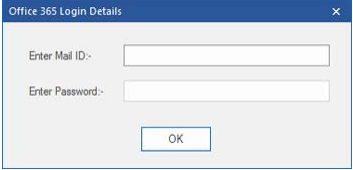
Note: Repaired PST is saved on Cloud Office 365. Import the PST in MS Outlook to access the repaired data.
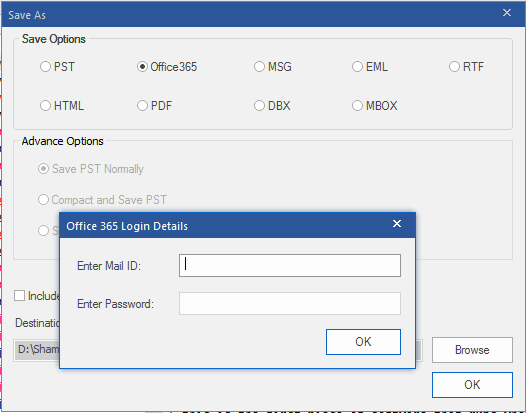
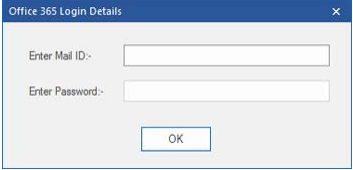




1. Please elaborate on the Note.
How do I Import the PST from Office365 cloudto MS Outlook to access the repaired data.
2. Does it work with computers joined to Domain? lets say I have an employee who's PST is damaged, your software recovered the data and she has the computer in Domain and a local Outlook 2016 signed in to Office365
alex