Stellar Data Recovery Professional for Mac facilitates the feature of saving the scanning result of the recovery process. Using the saved files users can resume the recovery process at a later stage.
Here’s how to leverage the feature of Save Scan and Load Scan. Follow these steps:
Step 1) Run >Data Recovery Mac software and select the data type and click Next

Step 2) Under Recover From, select the hard drive from where data needs to be recovered and click Scan.

Step 3) The software starts scanning the selected hard drive. Wait until the scan completes.
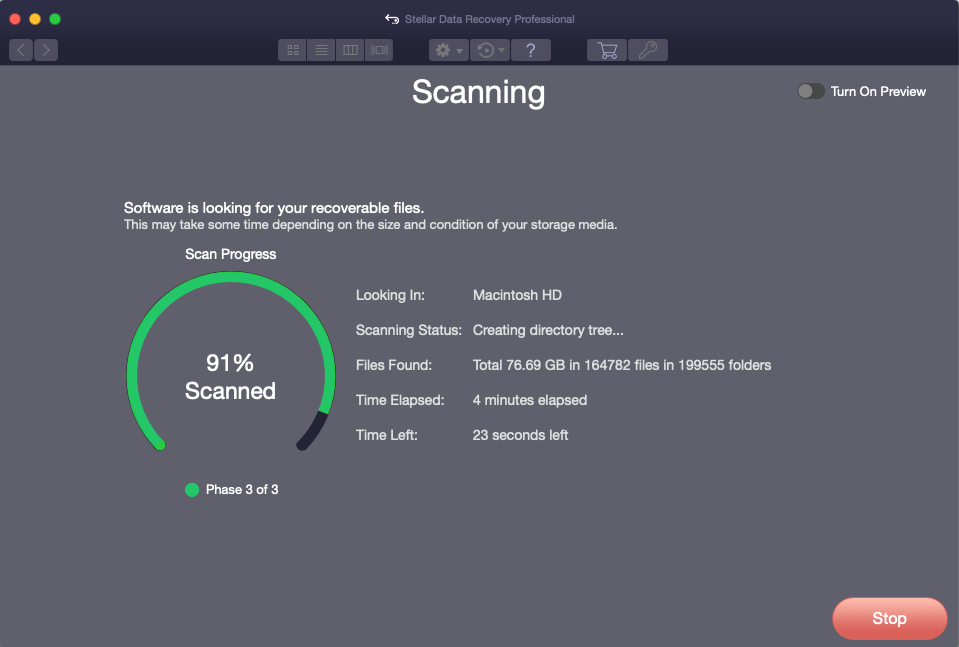
Here, you can save the scan process on two occasions:
(i) Once the scan is completed, go to the top menu and click the second actionable button. It will give you the option to Save Scan. Provide the destination and save your scan accordingly.
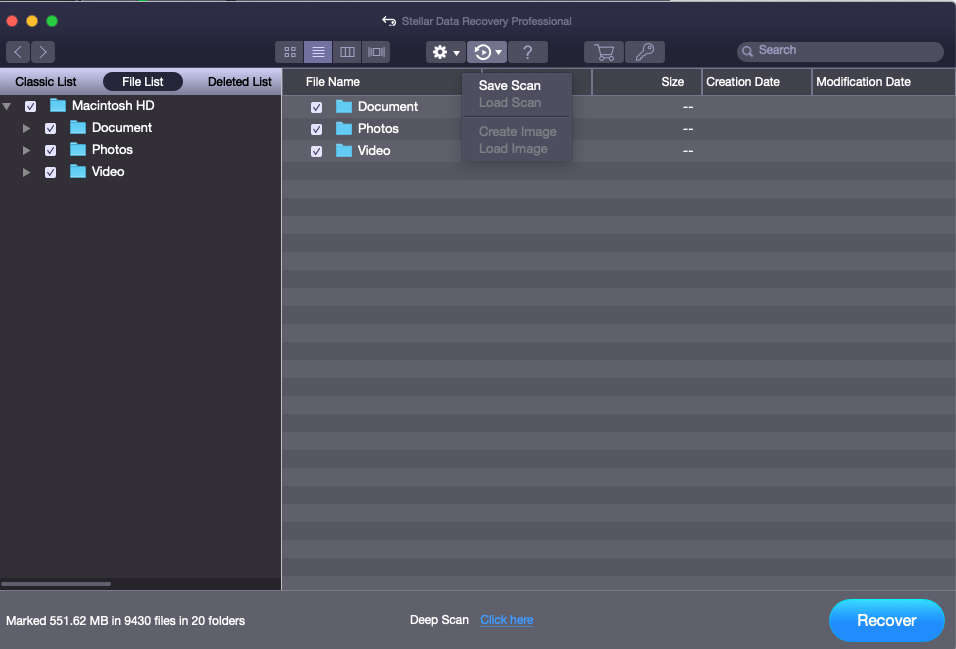
(ii) You can stop an ongoing scan process and the software will ask you to save the scan information at your desired location.
Step 4) The software saves the scan information at your provided location
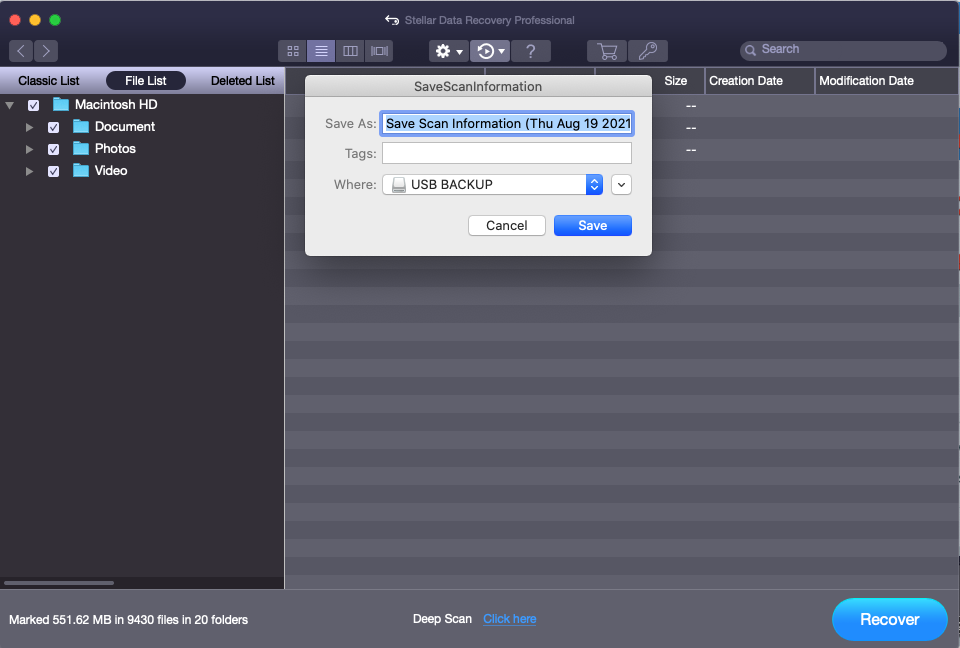
Step 5) Scan information saved successfully
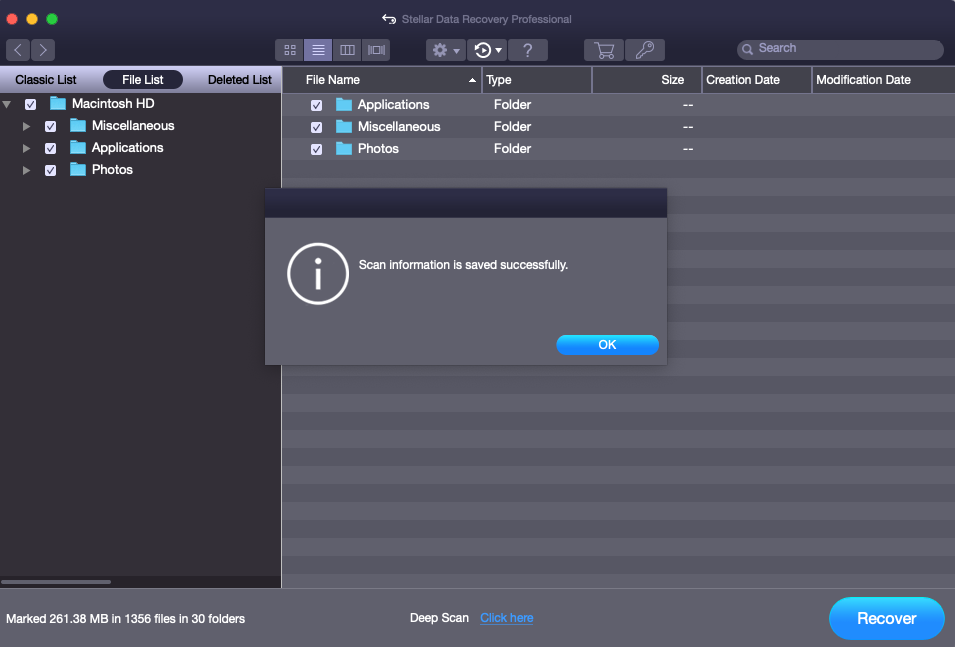
Resuming Saved Scan Later!
Step 1) To resume recovery from the saved scan information, run the software, hover your mouse to the options located at the top, select the second icon, and choose Load Scan.
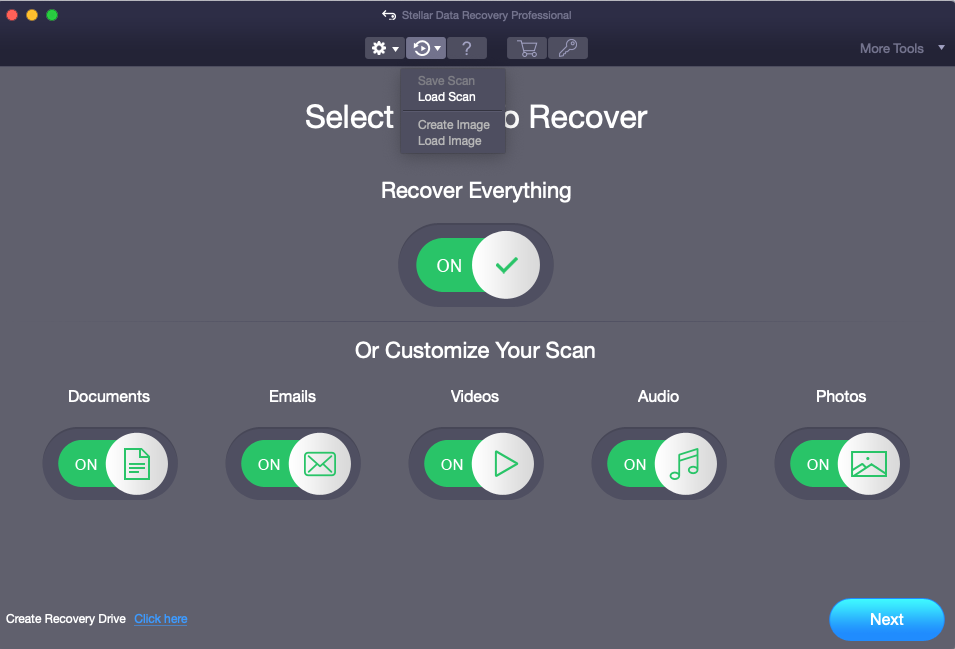
Step 2) From the given options, select the previously saved scan information and click Recover
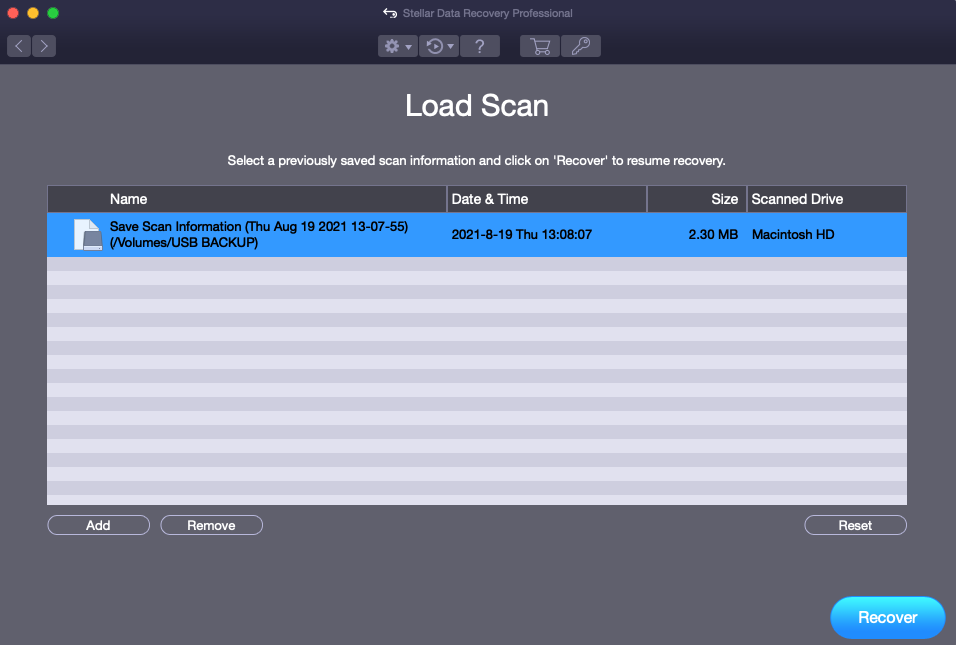


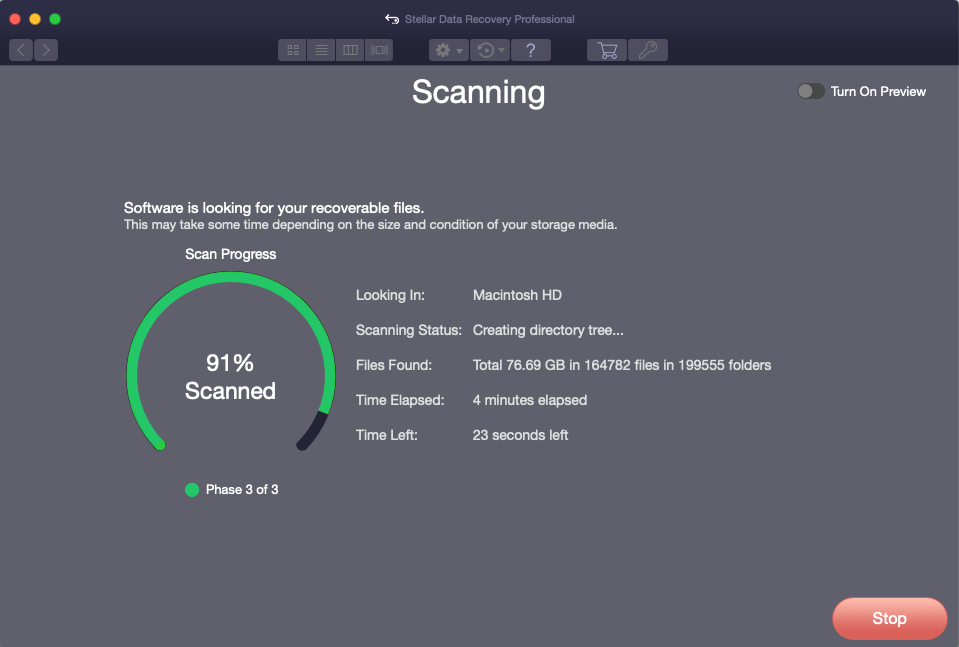
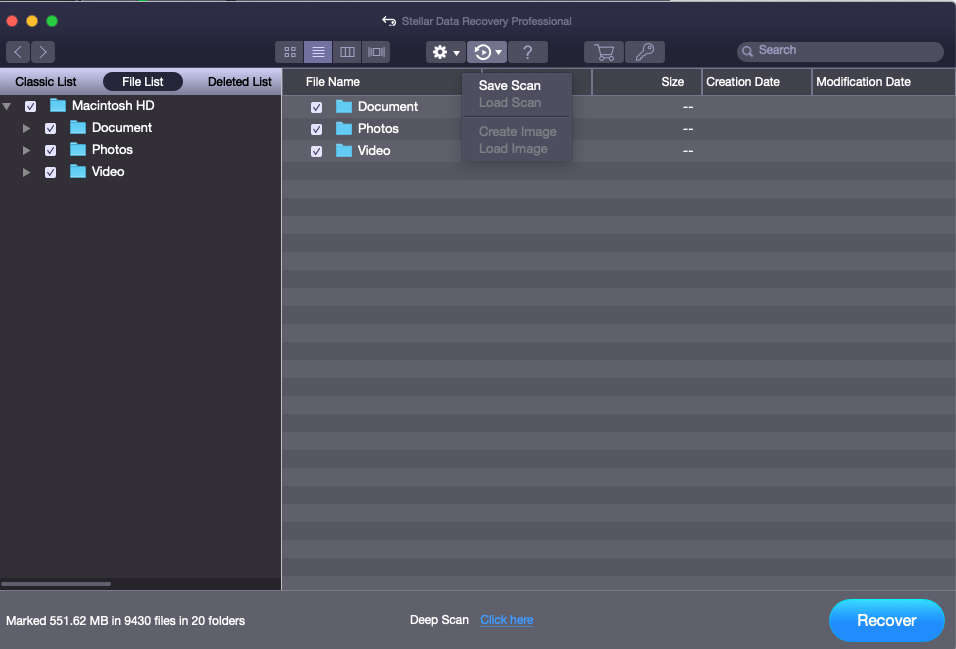
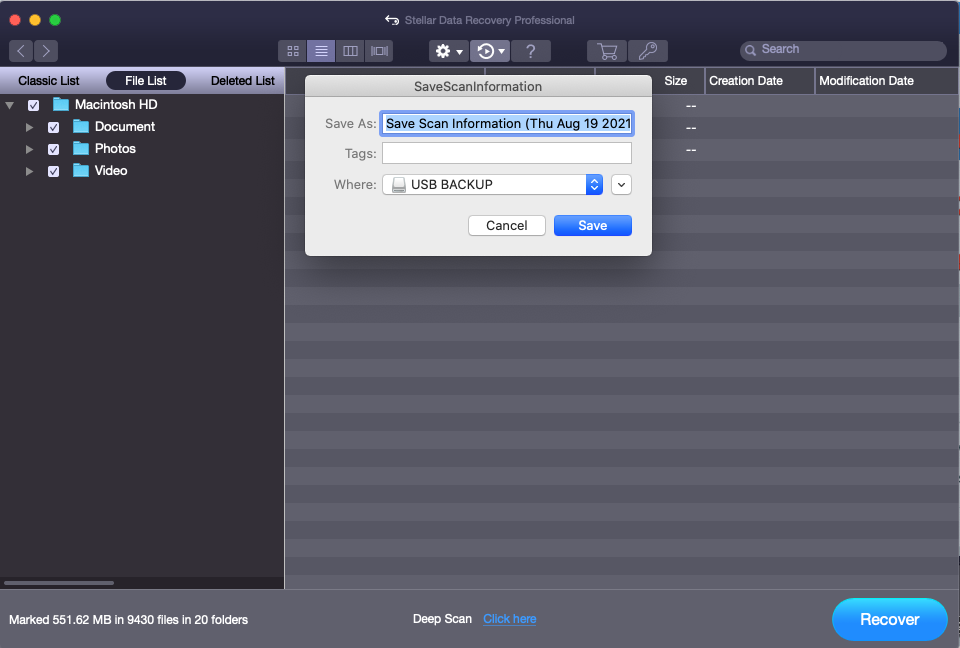
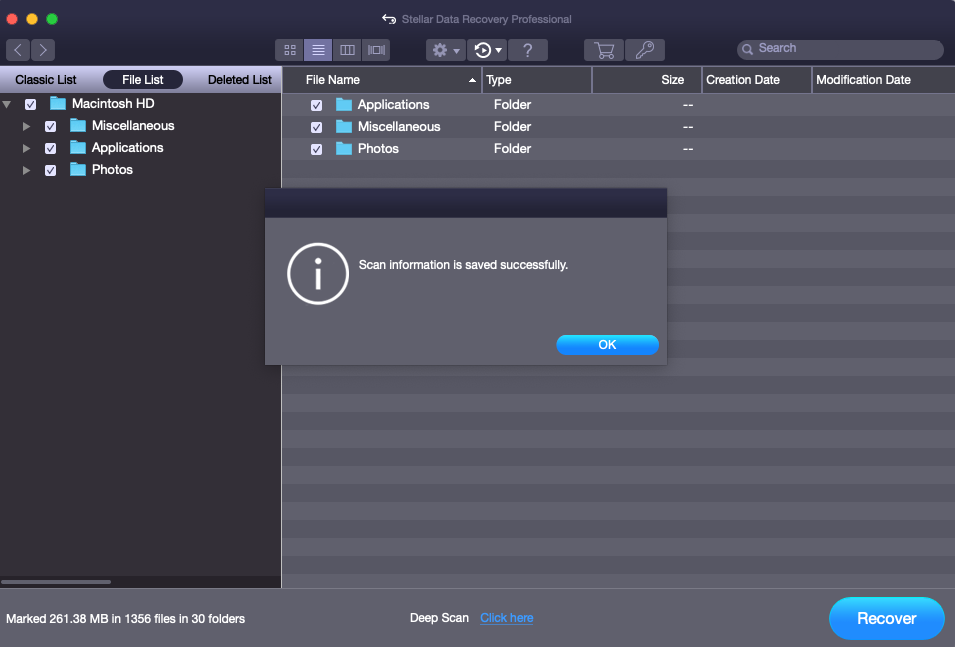
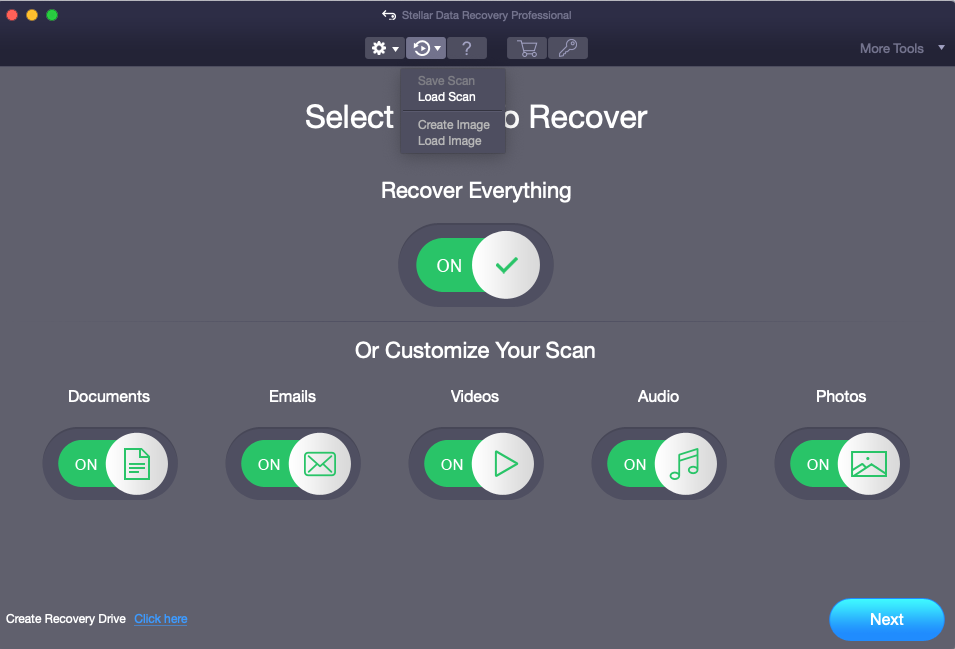
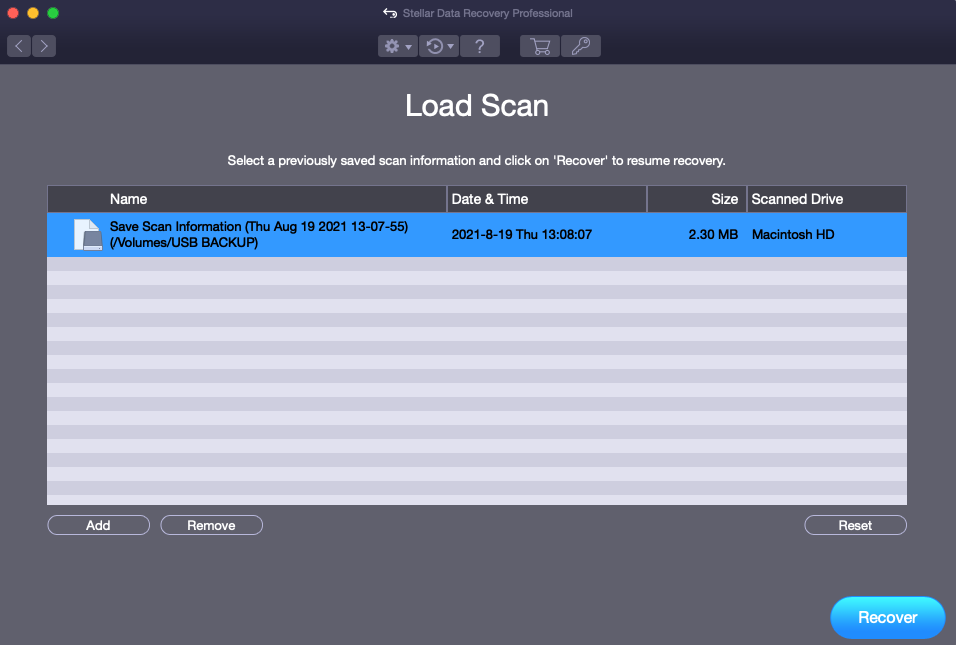





Hi there,
I’ve been scanning for 24 hours. It seems like its done, the bar at the bottom looks full. But after it get full, it started to create new folders with no names. Until then, the list on the left was same as in my drive folders tree before the deleted file issue. But now it is creating folders named ‘Folder 16827’ ‘Folder 16918’ etc.. There are thousands of them and it is continuing to create. And also ‘... entries found’ count is increasing too.
What are these extra folders? If I stop the scan now, will there be any risk of losing the chance to recover the files listed abow? Are they connected to that directory?
I cannot afford to wait more for the scan as I have to submit a client project asap.
If I stop the scan now, and save the scan info, can I load scan and resume the scanning later? (not resuming recovery, I want to resume scan later)
I’d be glad if you’ll answer all of my questions, not one of them. As I feel trapped, wish to hear you back soon. :( Thanks and cheers,
Best wishes
Betul B
support
Hi,
Thank you for contacting Stellar Data Recovery.
We have responded to your email.
Hope for your cooperation.
Regards.
Stellar Data Recovery.
I spent an entire day scanning a drive that is my friends damaged drive. I called him and told him there was ~500gb of data but he needs toes the preview first. I clicked saved scan. It saved no problem. However, when clicking load scan, it loads the scan and you hit cover in the bottom right, then it starts scanning again anyway, why???
TJ
Abdul Majid
Hi TJ,
You have clicked on 'Recover' button so software is saving the recovered files to the destination location.
In this process, software is not scanning your drive again instead it is saving your files.
Please get back to us for any further query.