When you want to dispose your old iPhone, there is always a risk of data leak or fear of crucial data reaching in the wrong hands.
You have a lot of personal photos, videos, bank details, passwords, etc that you don’t want to put at risk of getting into wrong hands. Even if you factory reset your old iPhone, there is always a risk of data theft whether they are sold, exchanged or recycled.
Stellar Toolkit for iPhone functions as an iPhone eraser which permanently cleans all data and protects your iPhone data so that it can never be recovered.
Process of erasing iPhone data
Click ‘Erase All Content and Settings’ to clear iPhone data completely. It brings back the old iPhone to its default settings. All your photos, videos, contacts, chats, contacts etc. are erased from your iOS device.
But to permanently wipe iPhone, an iPhone eraser software is recommended to use.
Erase iPhone data using Stellar Toolkit for iPhone
Stellar Toolkit for iPhone facilitates to permanently erase every bit of data from your iOS device so that no iPhone data recovery software can recover deleted data.
The advanced iPhone eraser software is especially developed to protect user’s privacy by permanently removing old iPhone and iPad data.
You can erase Photos, Videos, Contacts, Call Logs, Text messages, Photo Stream, Voice Memos, Camera Roll, installed Apps data, Notes & Reminders, Calendar, FaceTime calls, Safari Bookmarks, WhatsApp, WeChat, Line, Viber, Tango, and Kik messages & attachments from your iOS device.
It offers support up to iOS 16.x and works with all iPhone variants including series of iPhone 14, 13, 12, 11, XS MAX, XS, XR, X, 8, and below.
Steps to delete iPhone data permanently
Step 1: Download Stellar Toolkit for iPhone on your computer.
Step 2: Click on Erase Data.
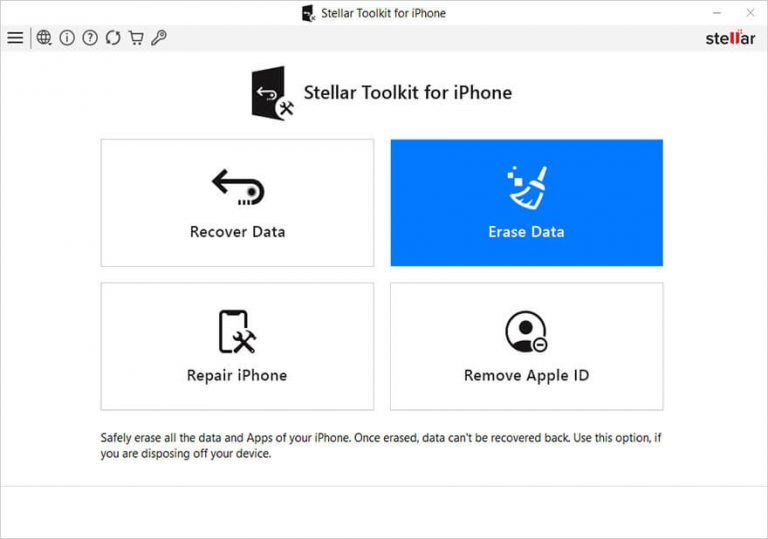
Step 3: On Erase iPhone Data screen, click Next.
Step 4: Once you see Connect Device to Select screen, plug in your iPhone or iPad into computer.
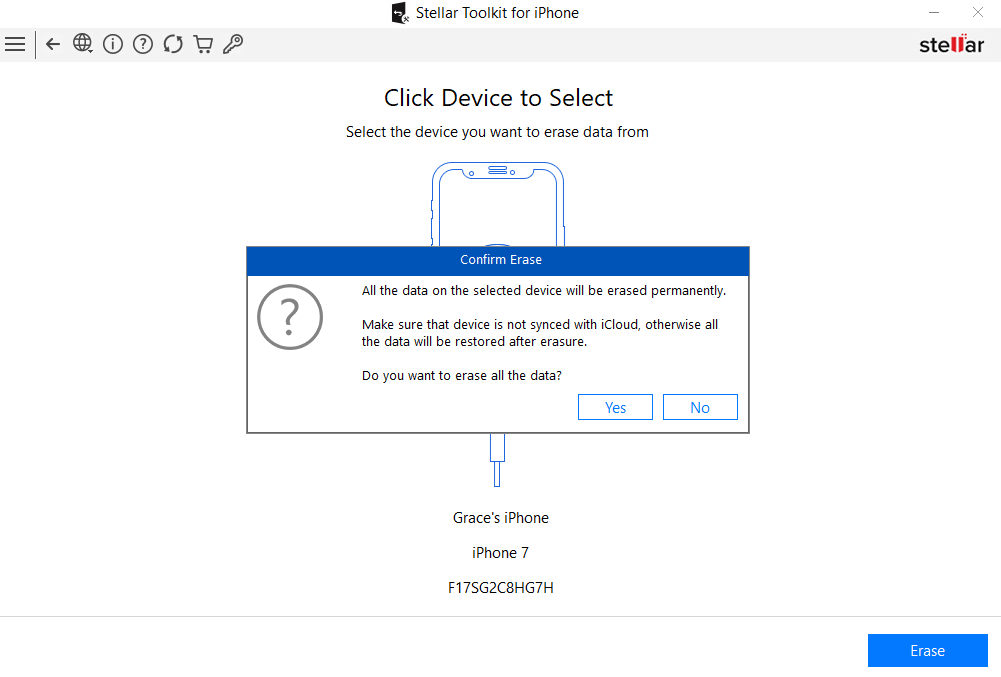
Step 5: Click Erase.
Step 6: In the Erase Process dialog box click Yes. You can view the process progress bar.
Step 7: After the process finishes, ‘All Data from selected device erased succesfully’ message appears. Click OK.
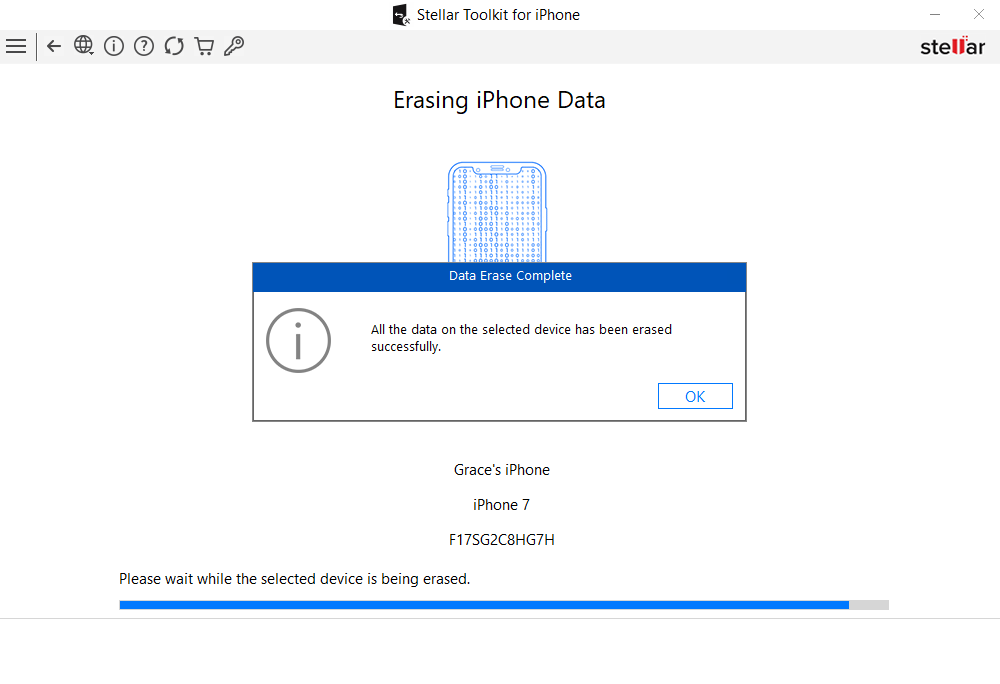
All data is removed from iPhone. The software has removed all photos, videos, messages, call history, search history, accounts, passcodes, third-party apps passwords, and other information from the iOS device.
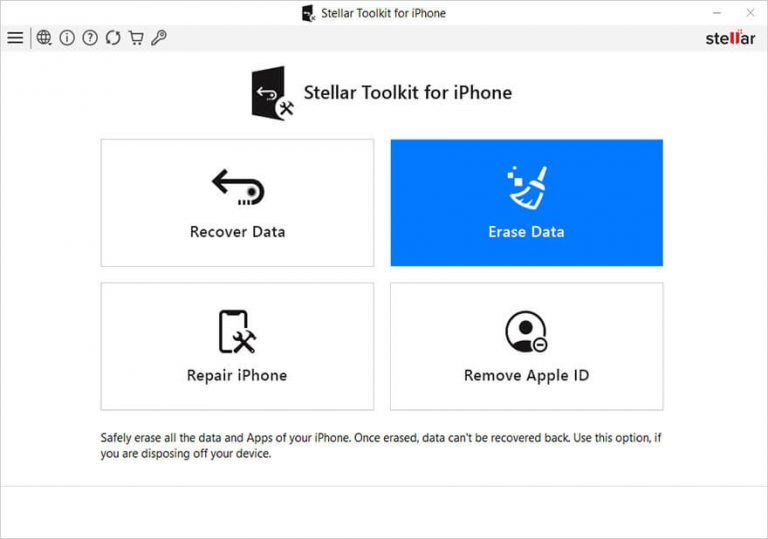
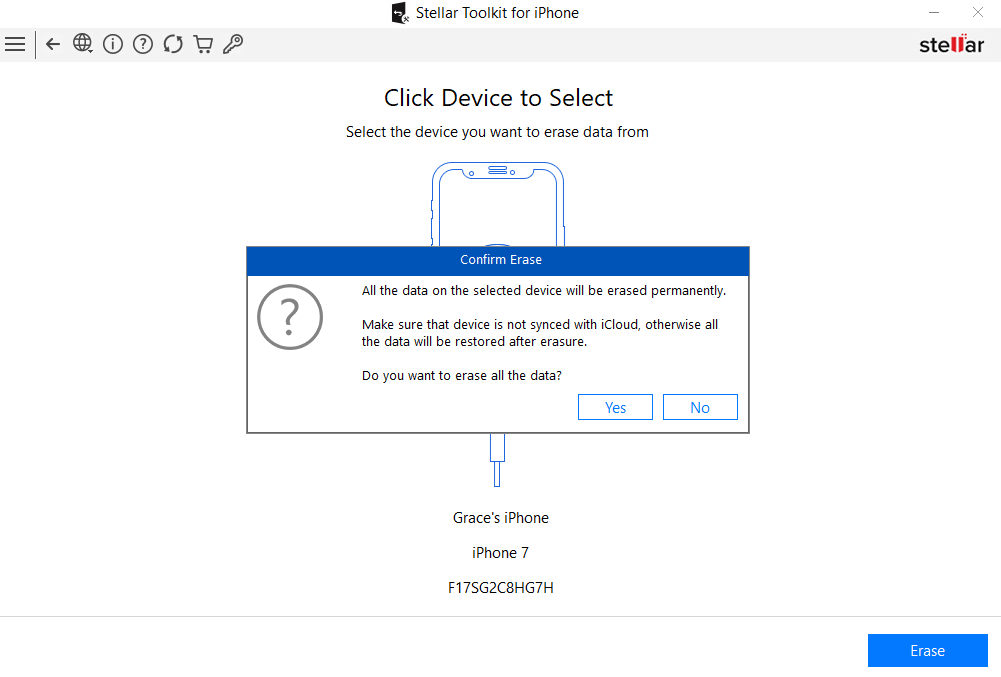
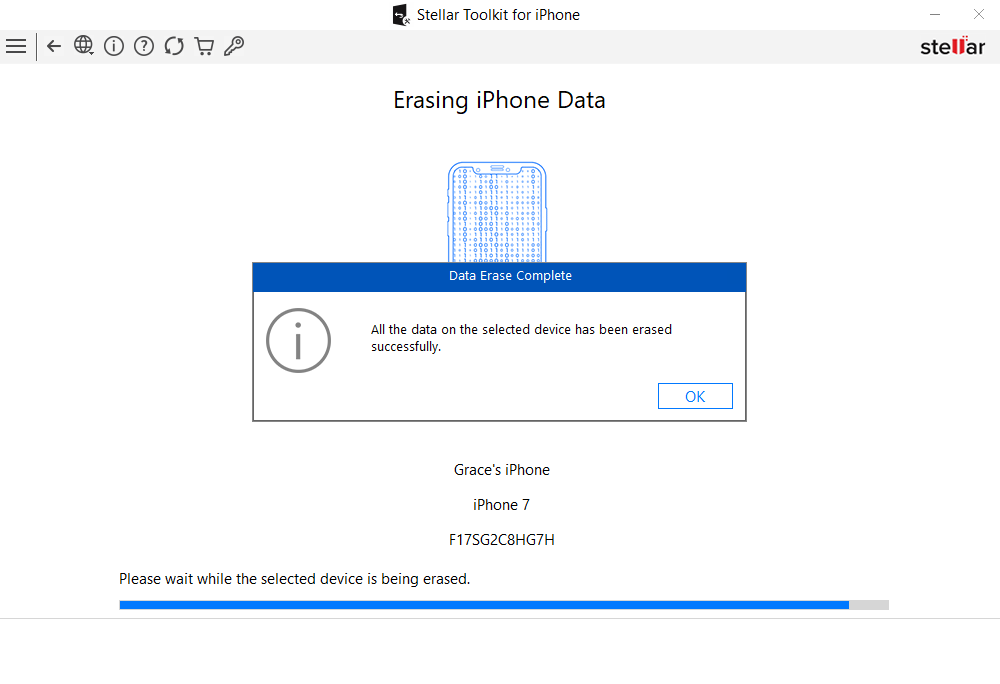





There is no indication (percentage) as to how much time is left for the erase. Would be nice to have a percentage to show the balance time.
Test
Sunil
Hi,
Thank you for your valuable suggestion. You may view the process progress bar in our software to check the progress of the erasure process.
Kindly let us know if you are facing any issues with our software while erasing the data from your iPhone such that we can assist you in a better way.
Warm Regards,
Stellar Data Recovery