You can export recovered mailboxes from a corrupt or damaged EDB file to a live Exchange server with a professional Exchange recovery tool, such as Stellar Repair for Exchange.
By using the software, you can easily select a corrupt EDB file, scan it, and restore all the precious mailboxes and mail items, such as emails, calendars, contacts, journals, attachments, etc. and export the recovered mailboxes to a live Exchange server.
The following steps will help you to export multiple mailboxes:
- Launch Stellar Repair for Exchange and click Browse to select the Exchange Database (EDB) file to be repaired or click Find” to search the EDB file from the available folders and drives, if EDB file location is not known.
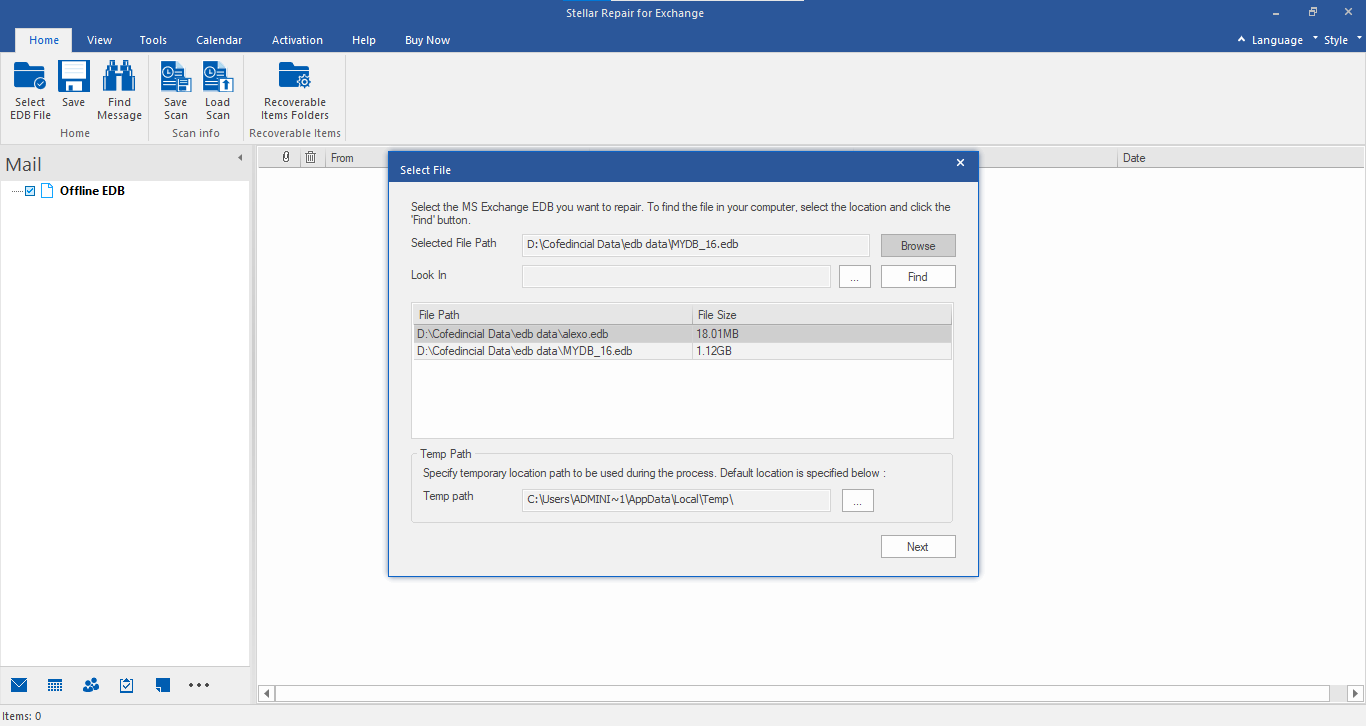
- Click Next and then choose Quick or Extensive Scan. Click Quick Scan for a faster scan of the corrupt database. Extensive Scan is best suited for performing deep scans of severely corrupt database files.
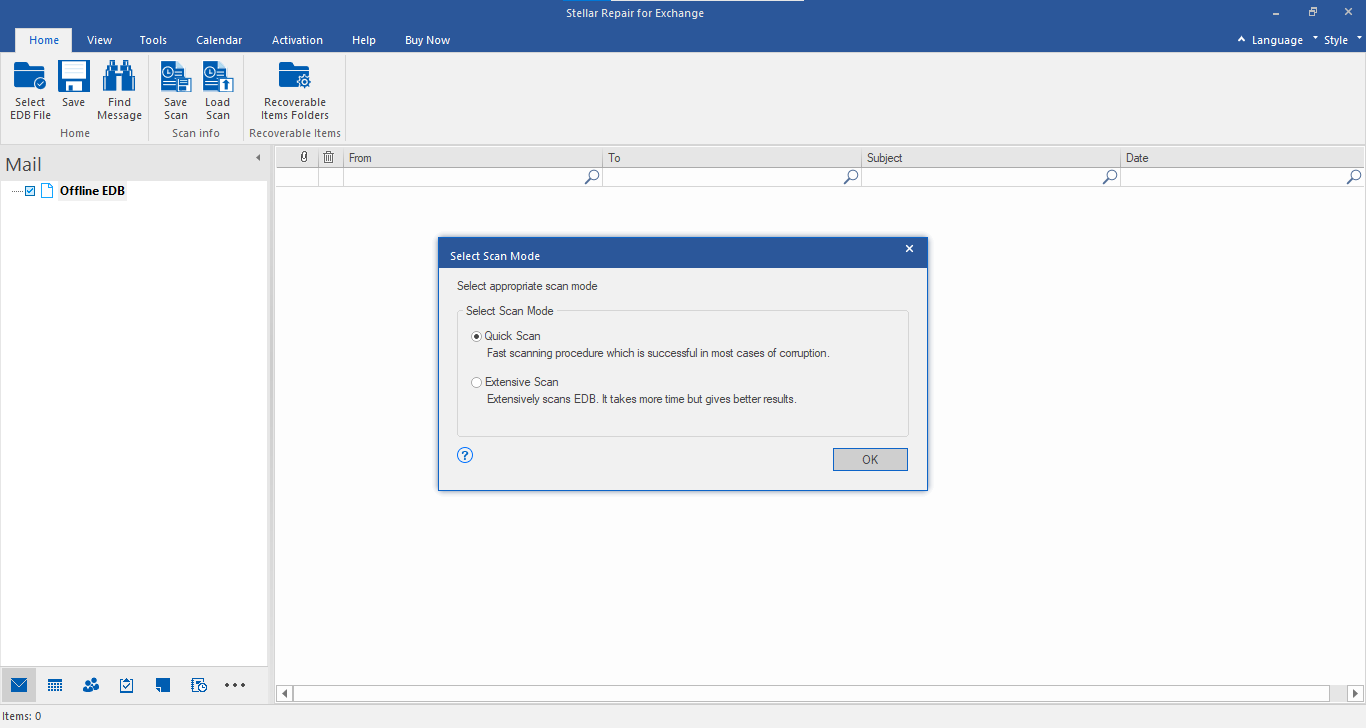
- After scanning, the software will display a preview of all the recovered mailboxes and mail items of repaired EDBs in a three-pane view.
- You can preview and select recovered mailboxes for export to the live Exchange server.
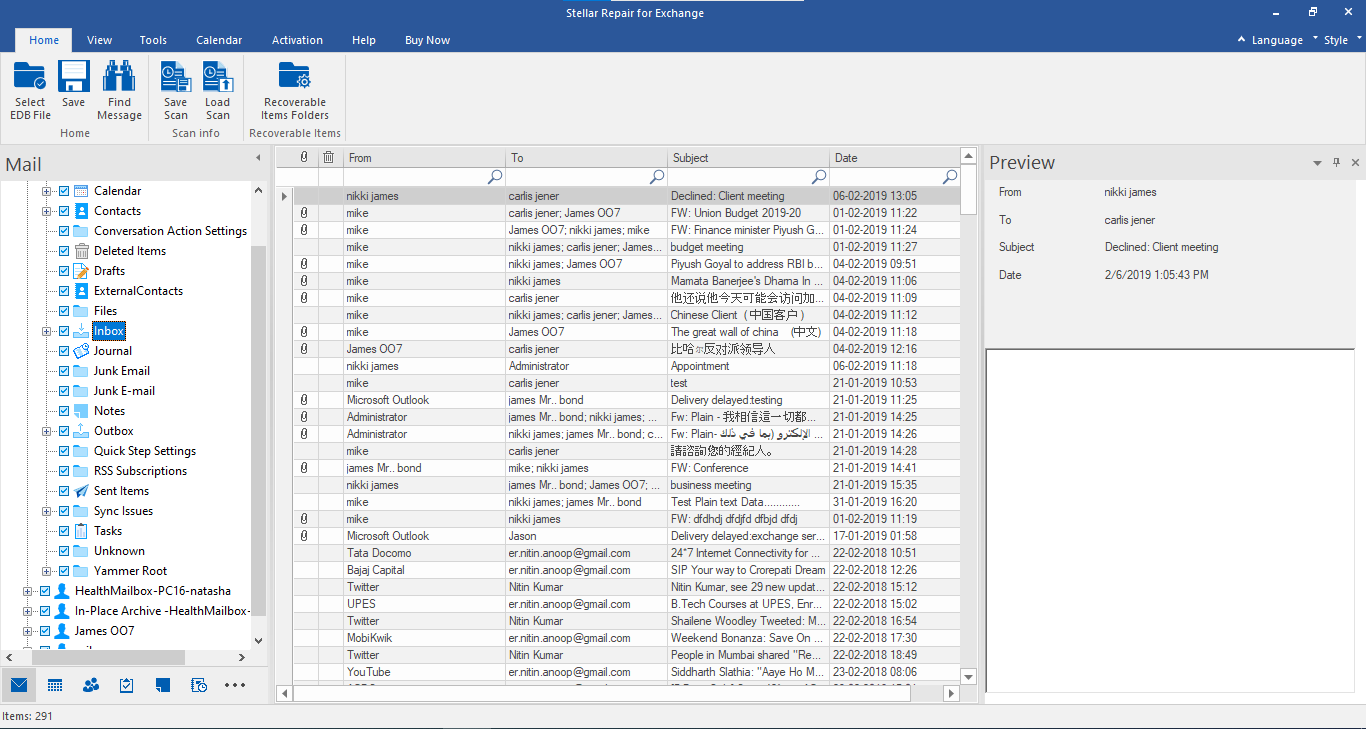
Steps to Export Multiple Mailboxes to Live Exchange
- After the scan, select the recovered mailboxes and click Save in the main menu. A Save As dialog box with multiple saving options appears. Choose Export to Exchange Server.
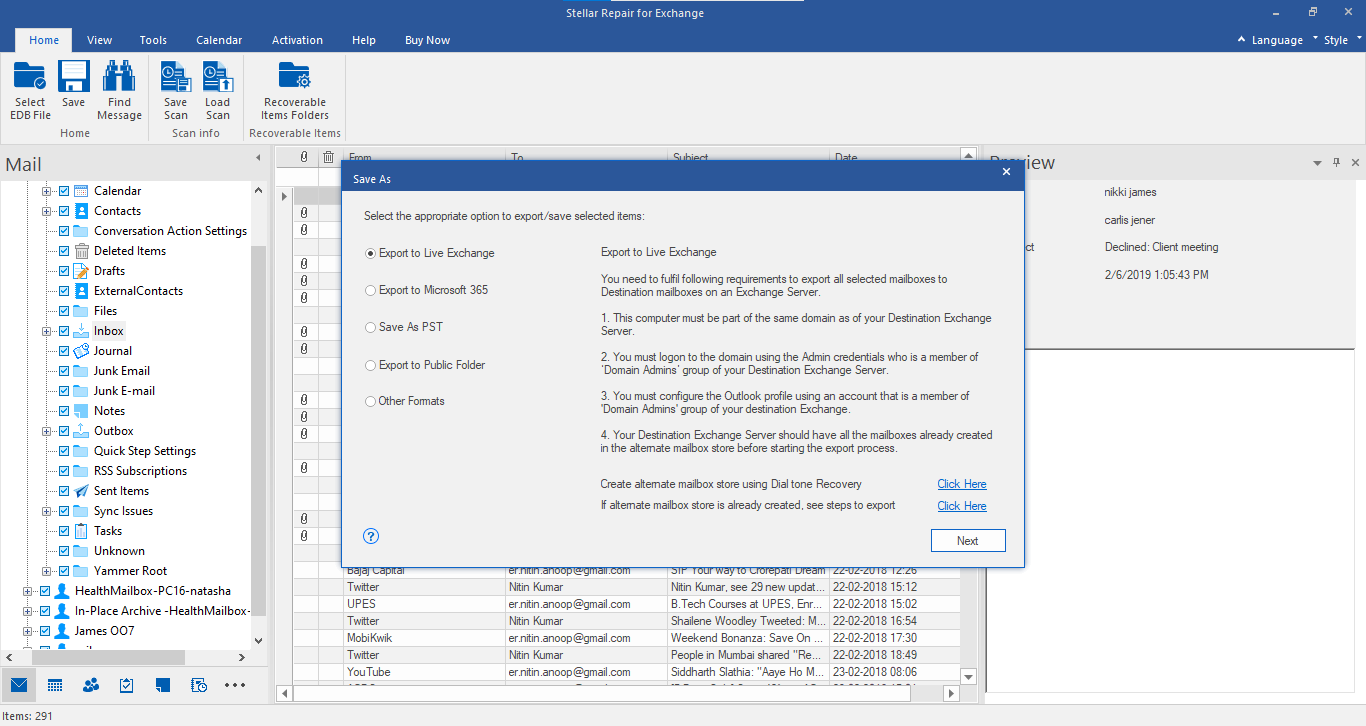
- Click ‘Next’ and enter the login credentials for Live Exchange in Enter Login Credentials dialog box. Choose the configured Outlook profile with Admin Access, enter the password, and then fill ADS Name, Admin Mailbox, and Password.
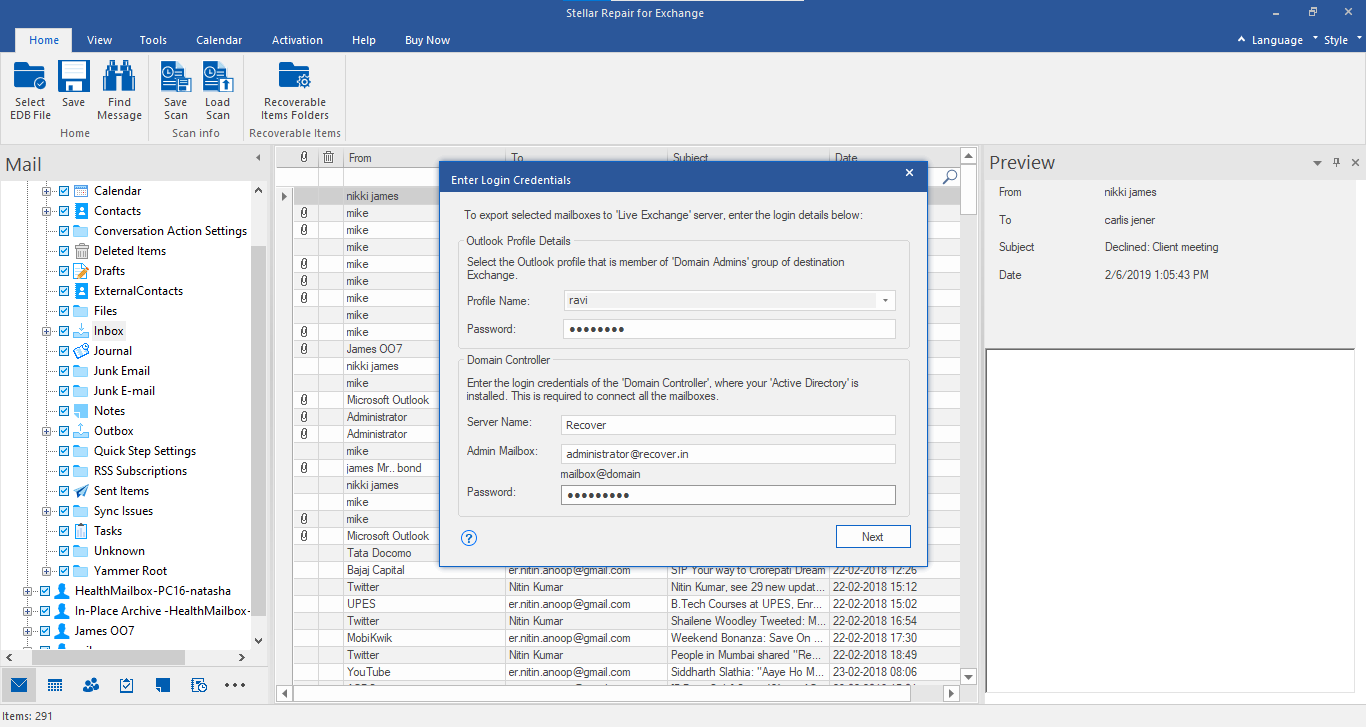
- Click ‘Next,’ a Map Mailboxes window appears. Here, the software auto maps the mailboxes on the destination server. It also provides an option to manually map the mailboxes or create a new user mailbox, if required. You may also change the mailbox recovery priority by changing the Priority value or apply filters to include/exclude specific mails. After mailbox mapping, click ‘Export.’
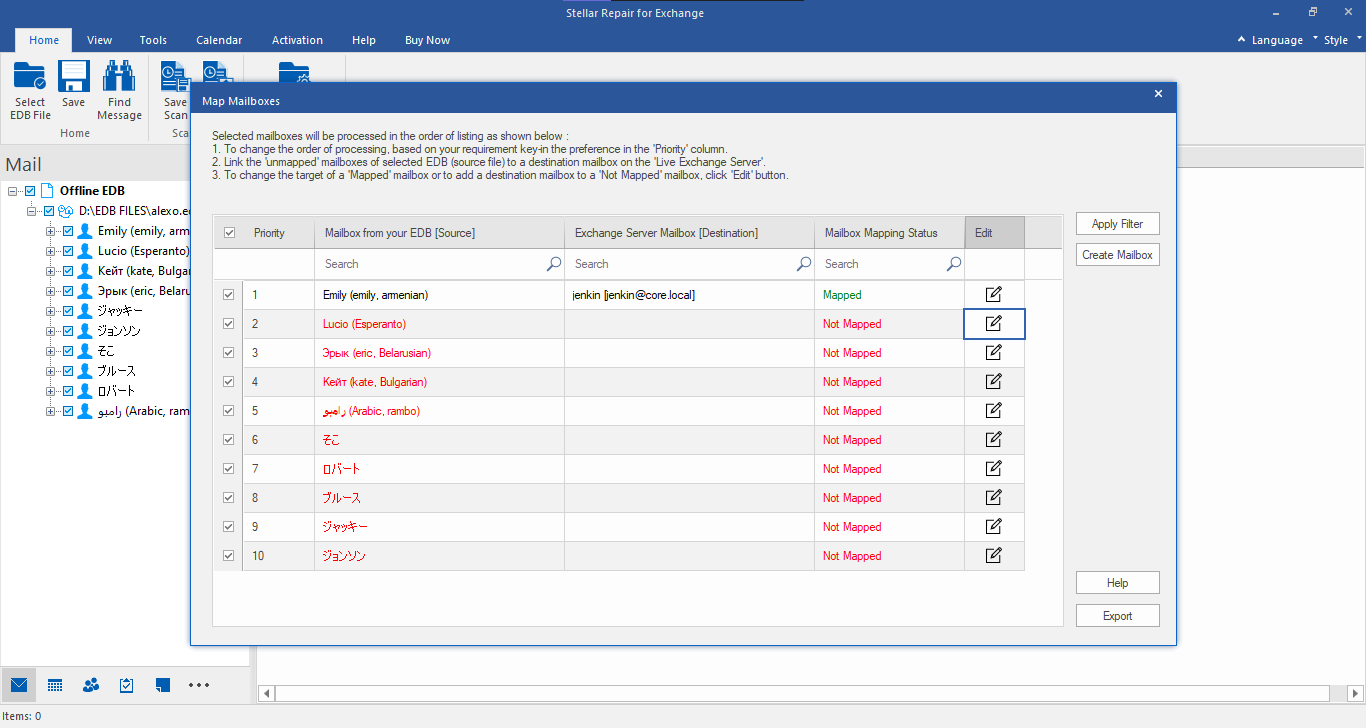
- The software starts saving the mailboxes to Live Exchange. In case you want to remove pending mailboxes, click on the ‘Remove’ action button or click Stop All button to terminate the save process.
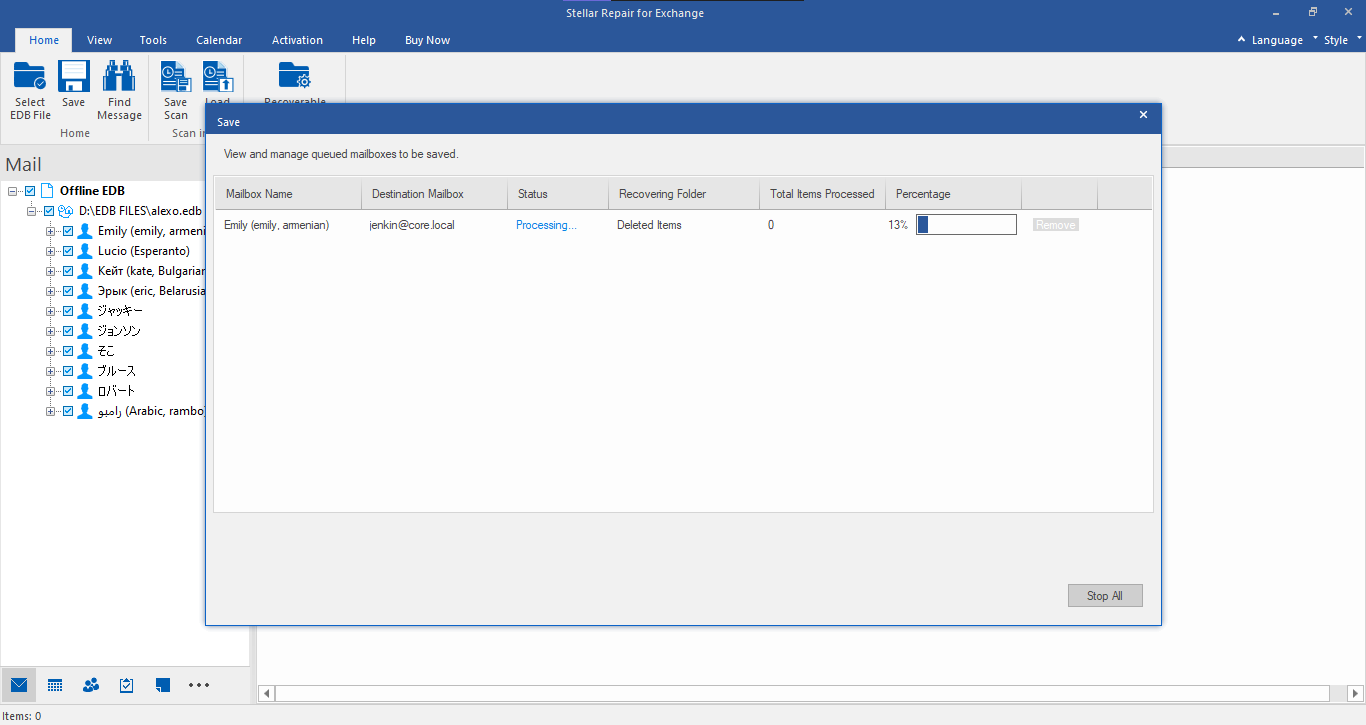
- All the mailboxes are exported successfully.
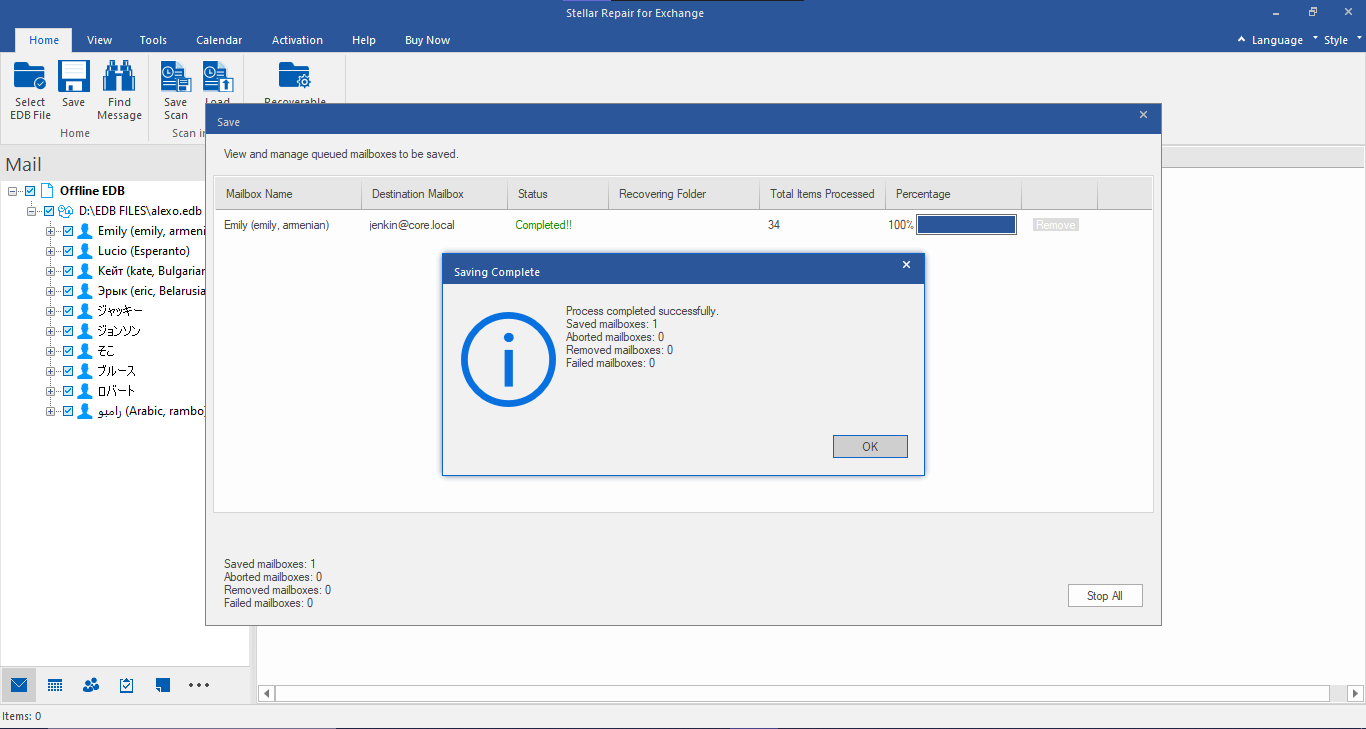
Steps to Export Single Mailbox to Live Exchange
- Right-click on a mailbox after scan and choose “Export to Exchange Server.”
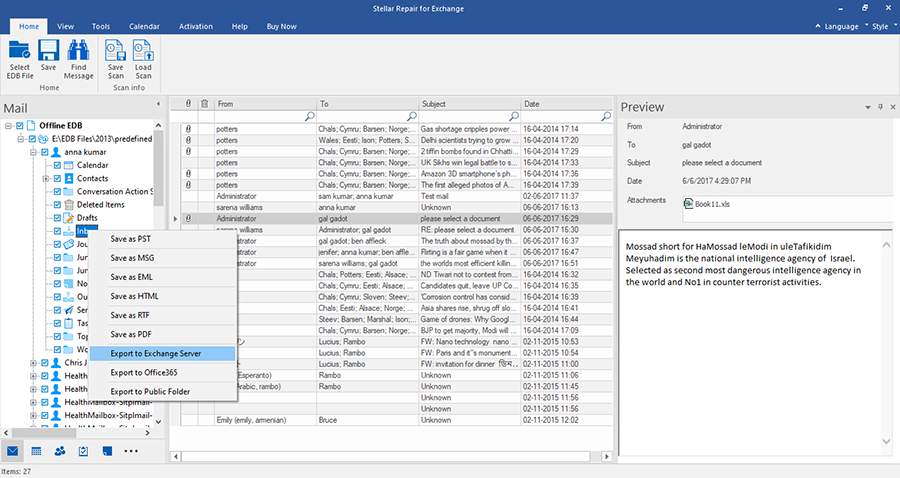
- Enter Email ID, server name, password, and click OK to export recovered mailbox to live Exchange.
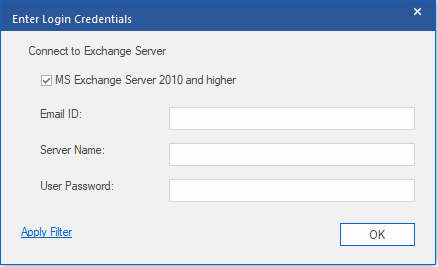
To export recovered Exchange mailboxes to Office 365:
exchange to office 365 migration
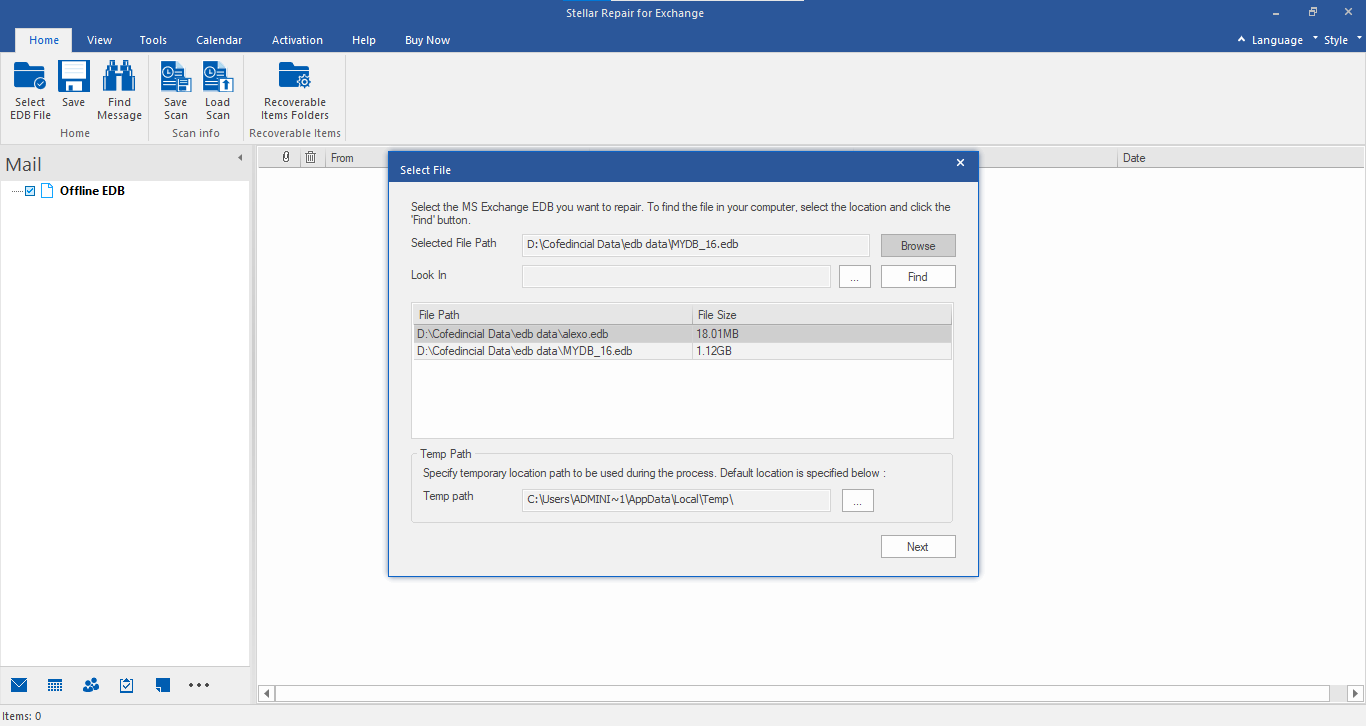
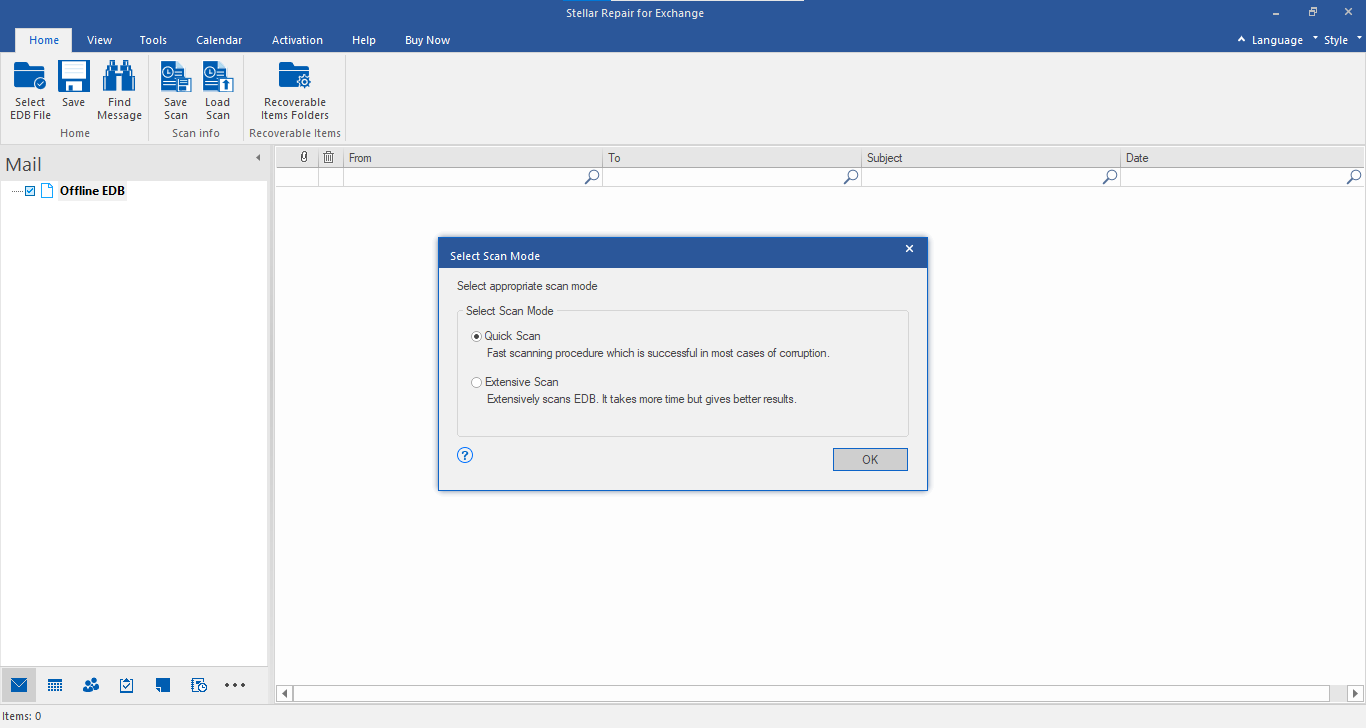
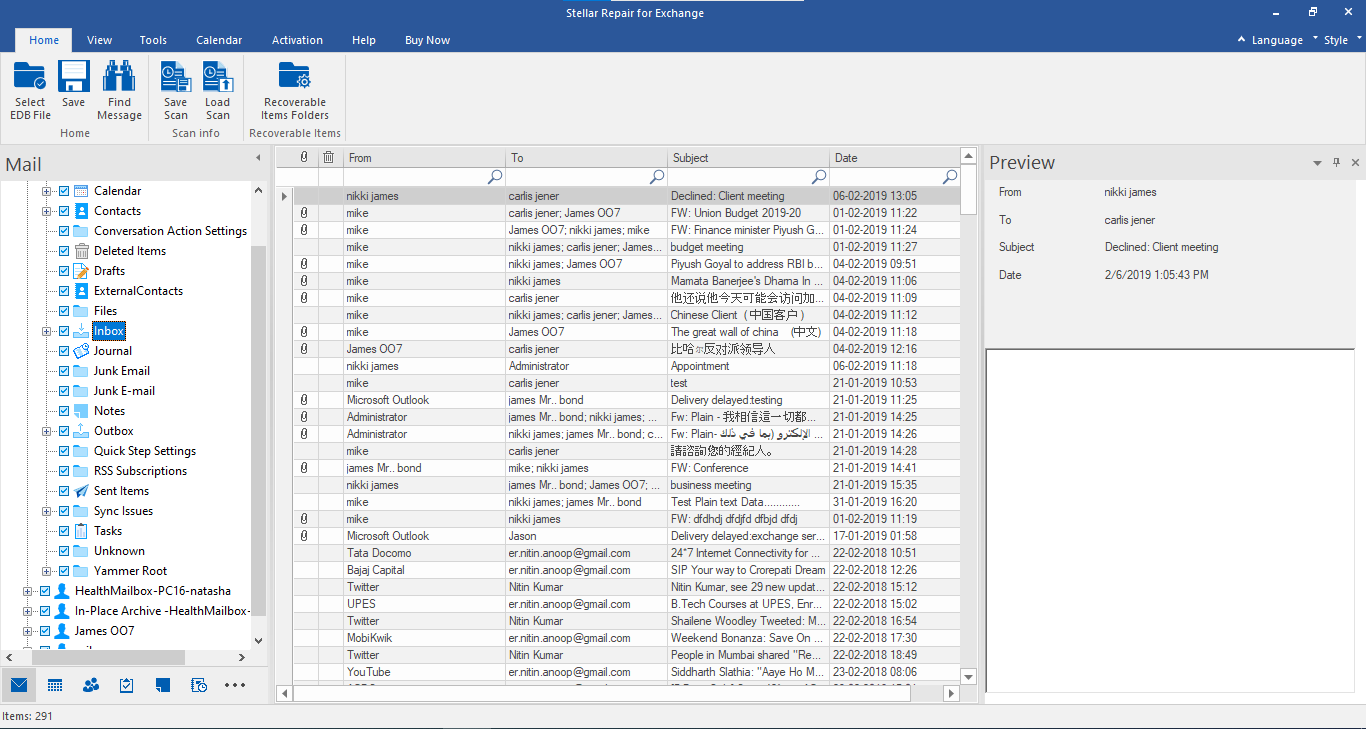
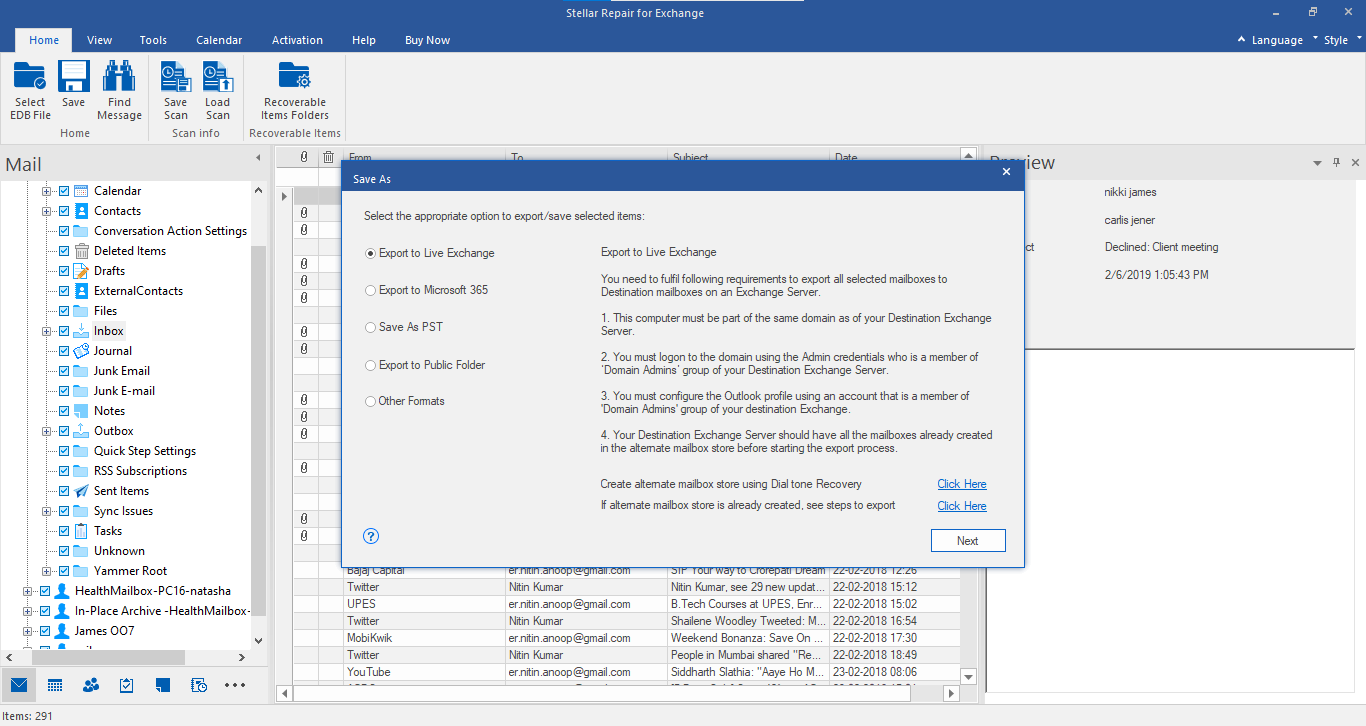
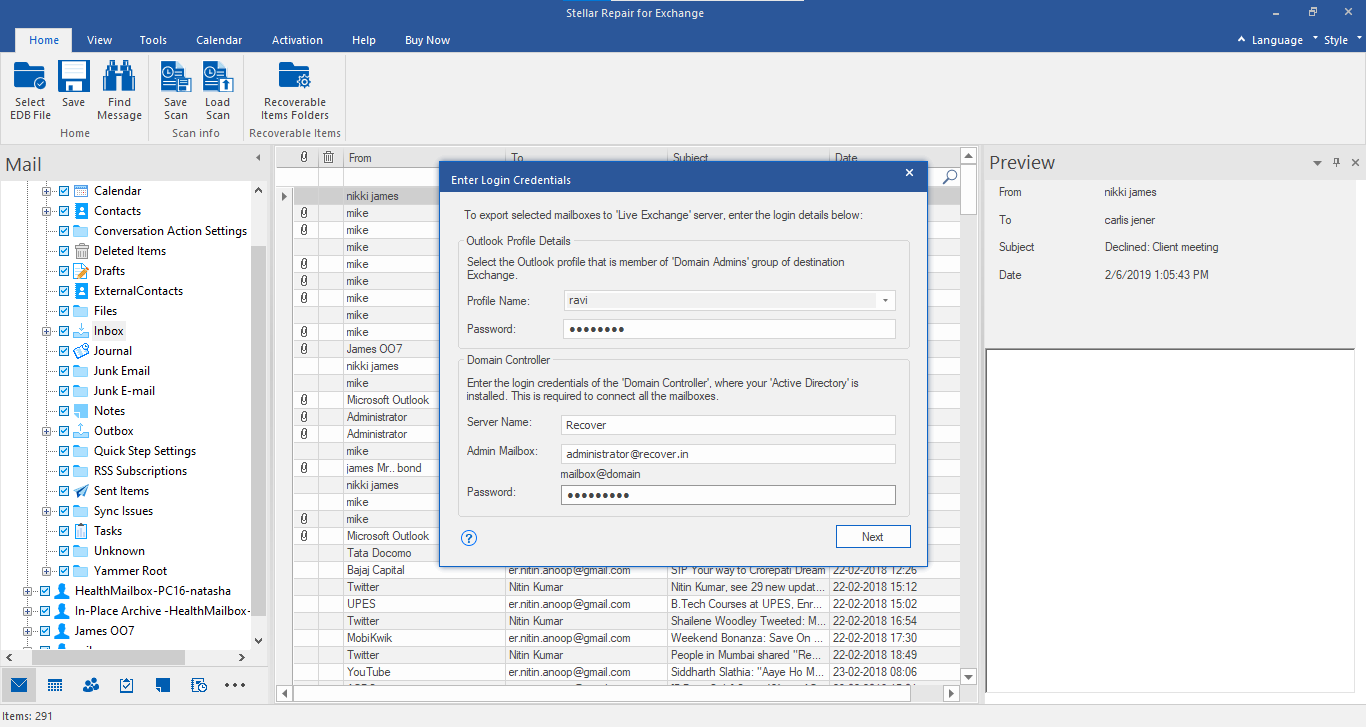
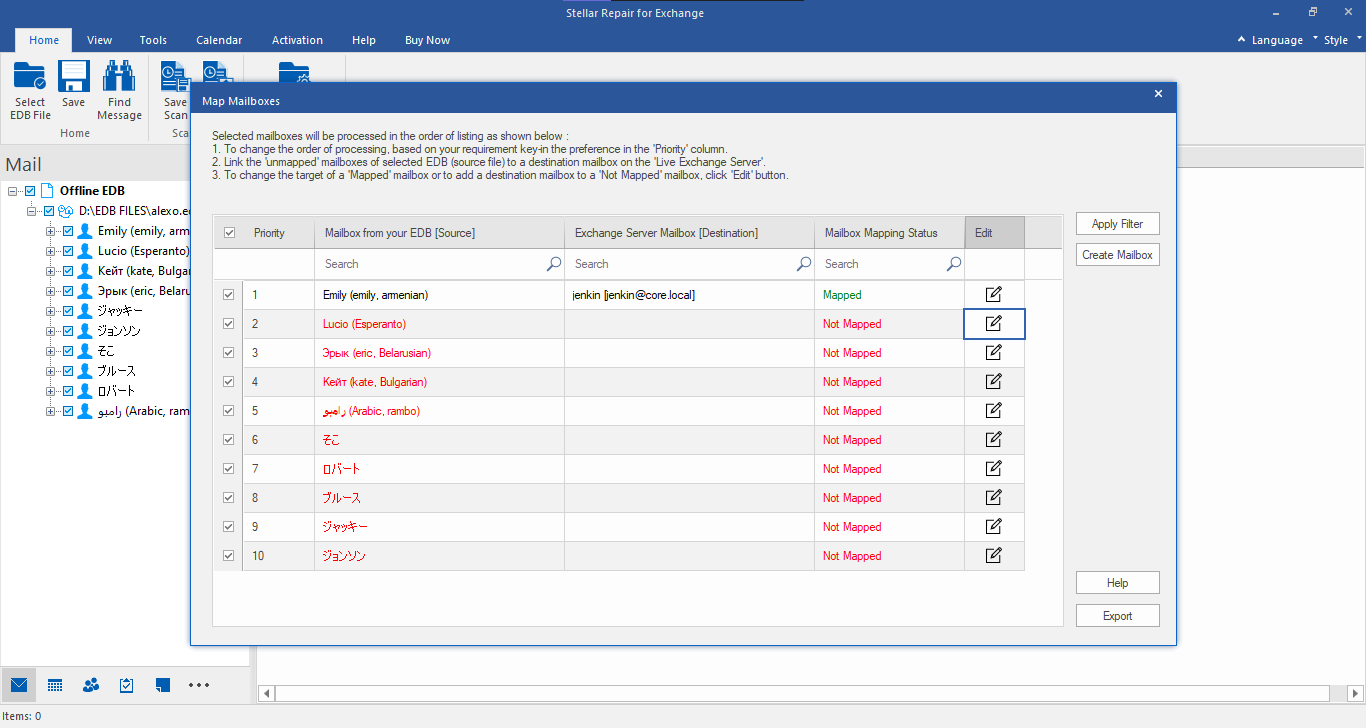
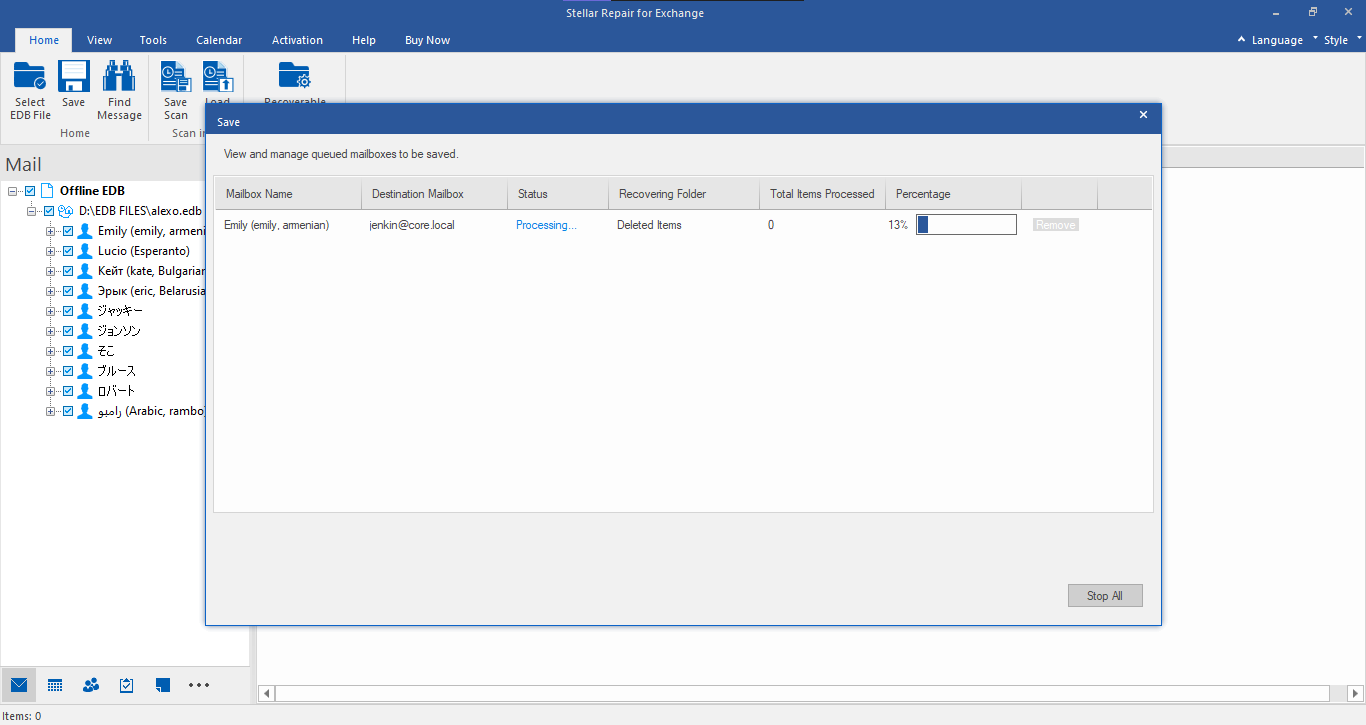
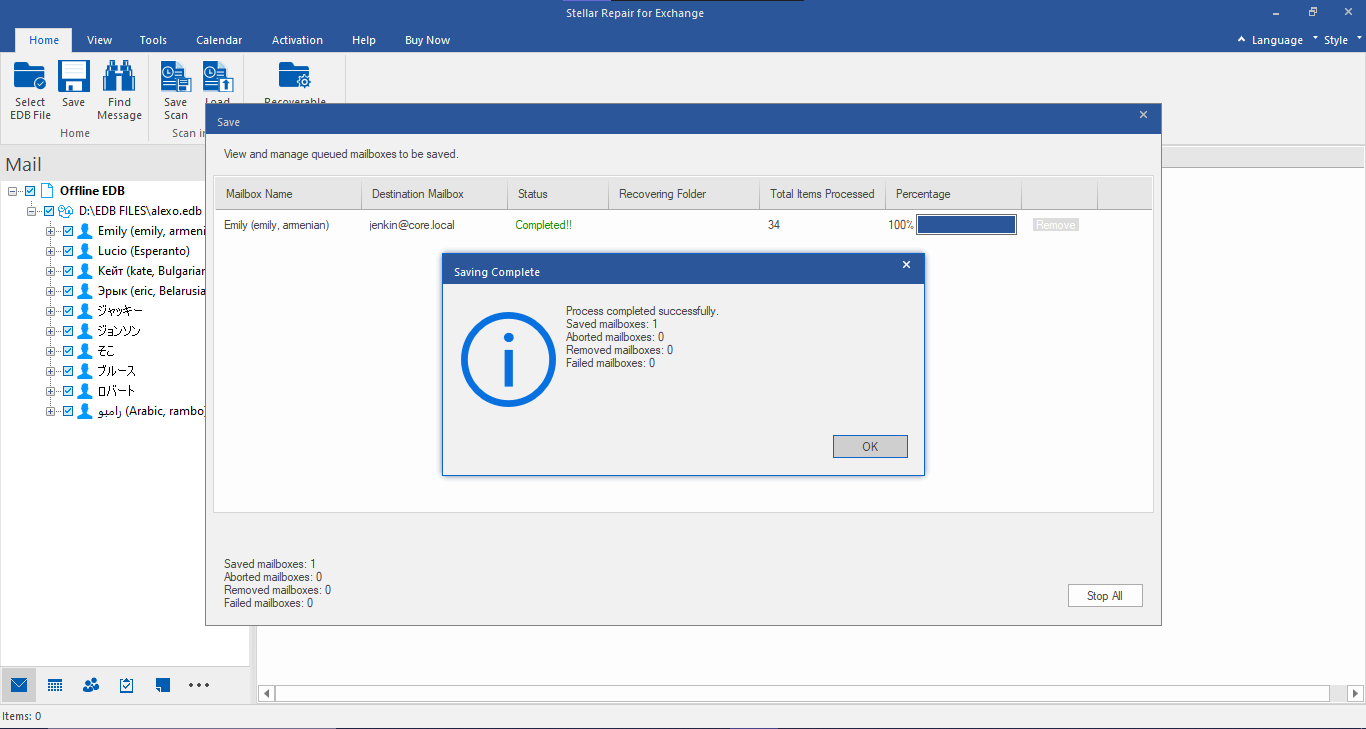
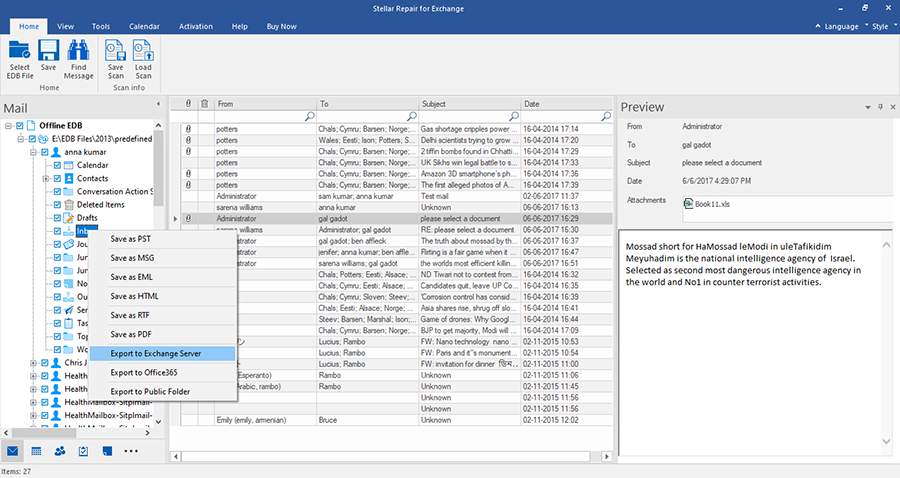
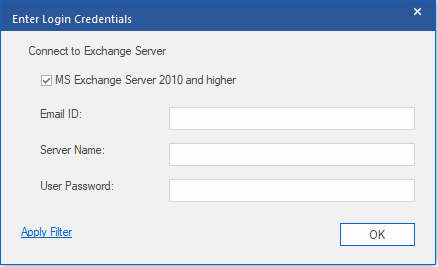





This doesn't work. You need to add screenshots for the Exchange connection and explain the format for the connection. I could not connect to the server. In the end I have to save everything in PST format and then connect with Outlook to import everything. That's taking me a lot longer than I would like.
Deryk Bakker
Support
Hi
Thank you for contacting Stellar Data Recovery.
Please let us know whether you have purchased Stellar software. Kindly confirm us order reference number for the same to assist you further.
Clicking Live Exchange just tells me to install Outlook. And I get no where.
Thank you for placing an order with element 5, an authorized reseller of Stellar Information Technology Pvt Ltd.
Your element 5 Order Number: 694281183
Jason Buetow
Rajeev
Hi Jason,
Thank you for contacting Stellar Data Recovery.
We request you to install and configured MS Outlook then try to export. This is a minimum system requirement for the application.
Please connect with our expert by using the below link for any further queries:
https://www.stellarinfo.com/support/
Warm Regards,
Stellar Data Recovery
Hi, Teams!
Don't working. I gave full rights to the user's mailbox, but I get an error when I try to send live exchange.
amid
Sunil
Dear Amid,
Our topmost priority is to fix this ongoing issue as soon as possible. For this, kindly let us know the exact error message coming up while exporting the mailboxes to the Live Exchange Server. Unfortunately, we are not able to locate your order details with your email address so we would be really thankful if you could share the order number with us.
Moreover, we request you to visit our below-mentioned support page and submit a ticket for this issue such that our support team can provide an appropriate solution as soon as possible:
https://www.stellarinfo.com/support/
Regards,
Team Stellar