Use Stellar Converter for OST to export converted OST file directly to an existing Outlook profile, by following these steps:
Step 1: Download and launch Stellar Converter for OST Technician
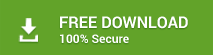
Step 2: In the ‘Select OST File for Conversion’ dialog box, click Browse or Find to select the OST file you want to convert
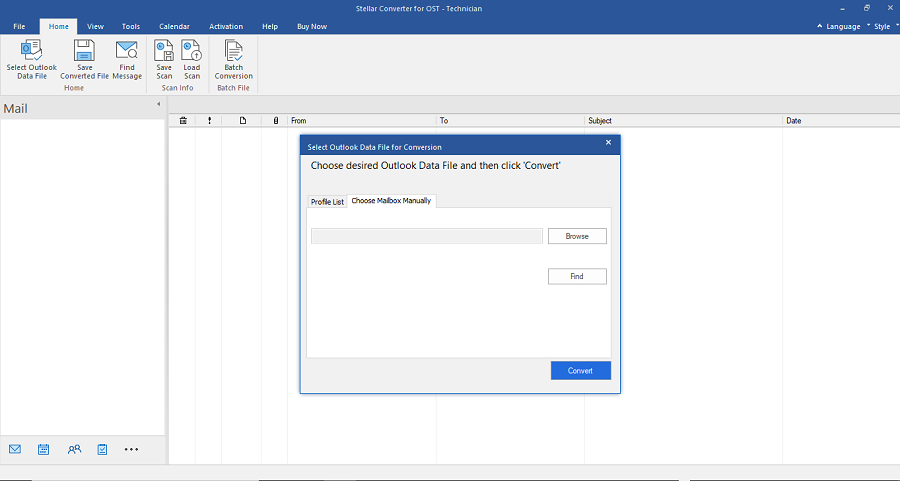
Step 3: Once you have selected the OST file for conversion, Click Convert
Step 4: After completion of the conversion process, a preview of the converted file is shown in a three-pane window.
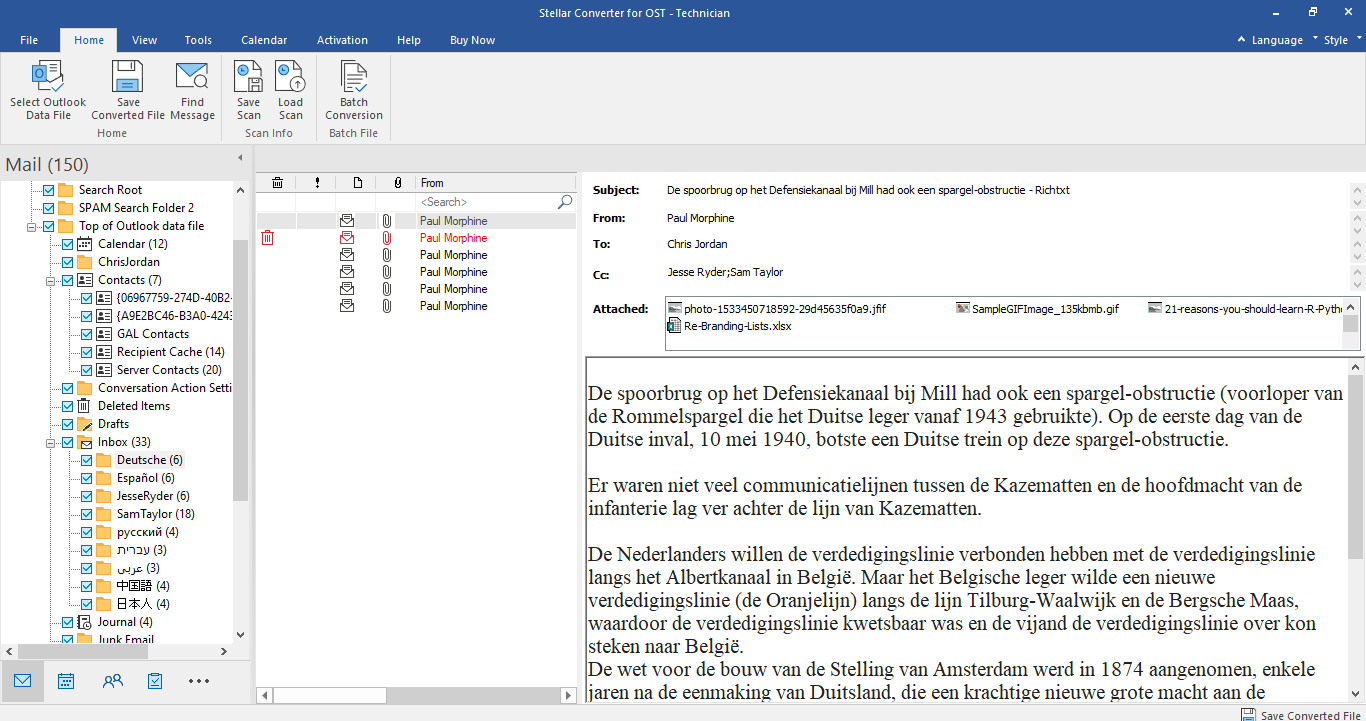
Step 5: To save the converted OST file, click the 'Save Converted File' option from the Home menu
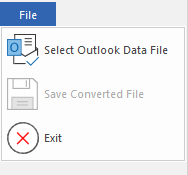
Step 6: In the ‘Save As’ dialog box, click ‘Export to Existing Outlook Profile’ from the Export Options section
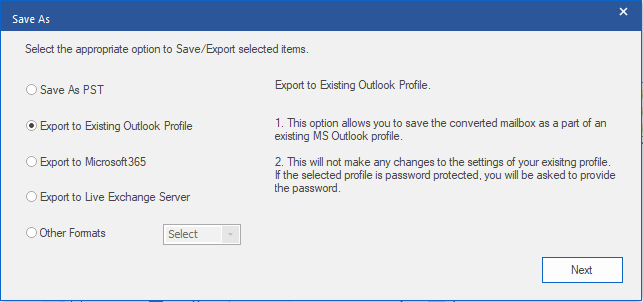
Step 7: In the MS Outlook Profile dialog box, select an Outlook profile
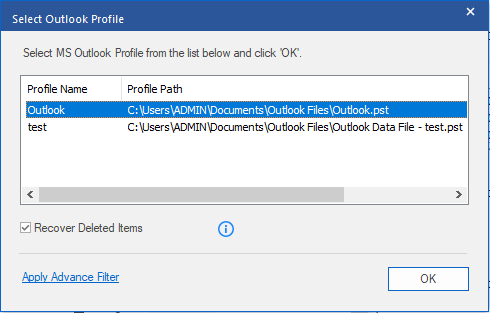
Step 8: Click OK
The converted file will get saved to the selected Outlook profile.
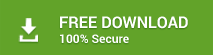
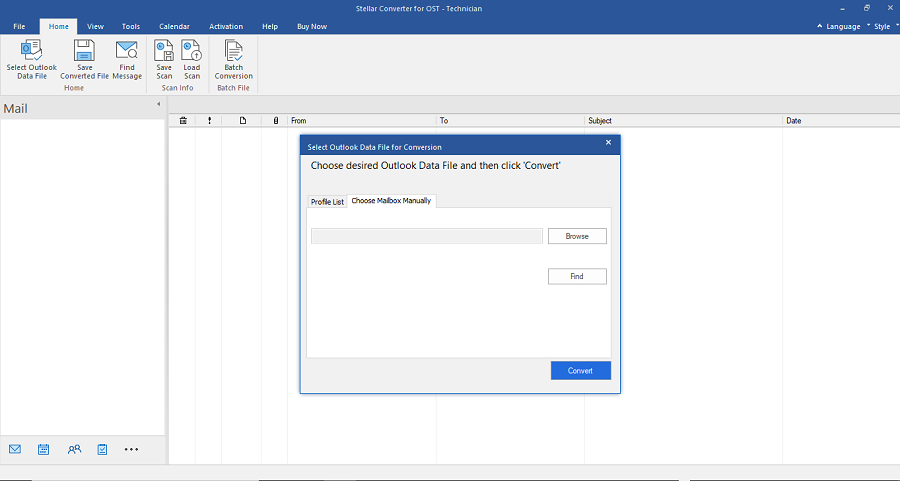
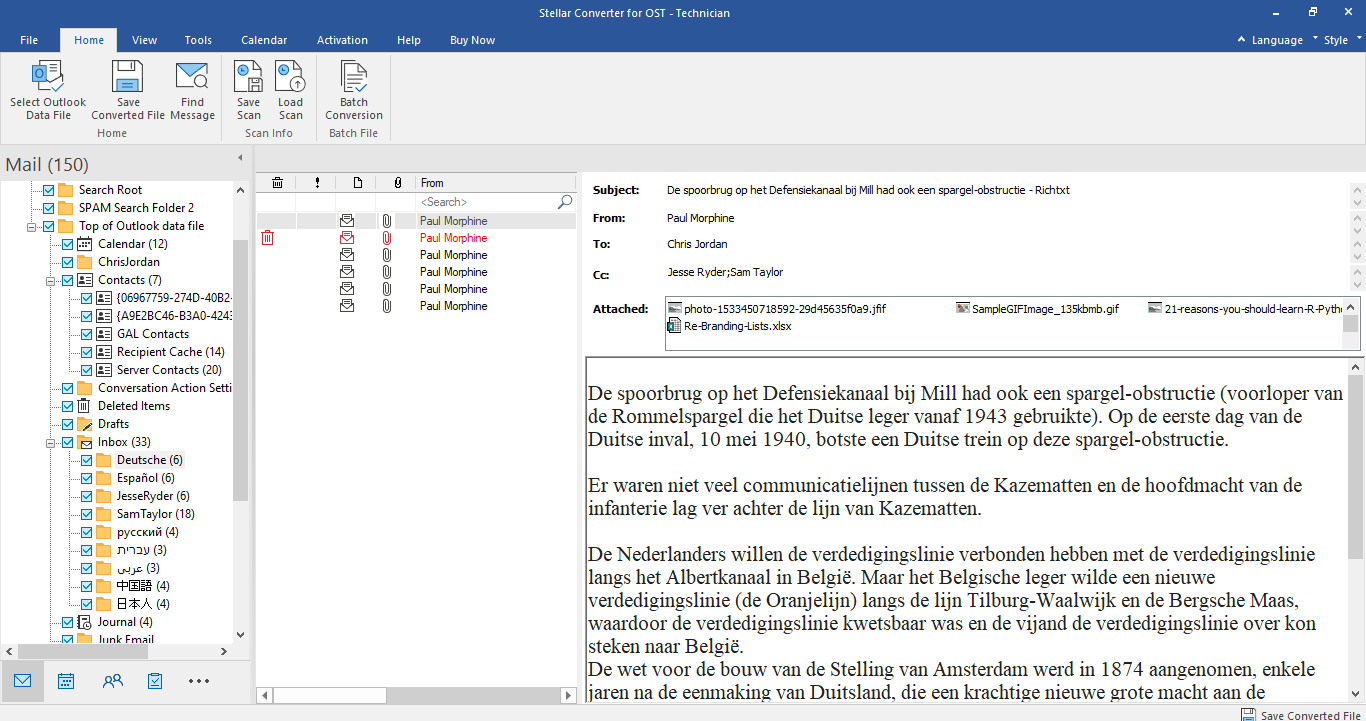
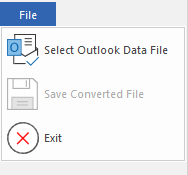
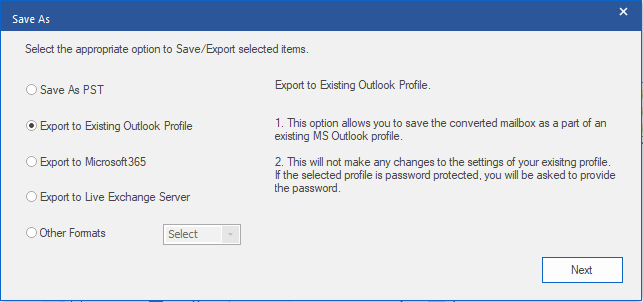
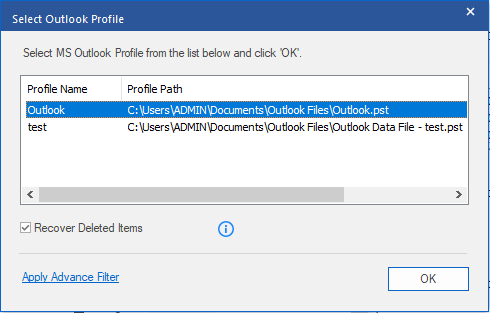





Comment Reply
User Comments