- For Individuals
- Windows Data Recovery
Recovers lost or deleted Office documents, emails, presentations & multimedia files.
- Photo Recovery
Recover photos, videos, & audio files from all cameras and storage on Windows or Mac.
- Video Repair
- Photo Repair
- iPhone Data Recovery
- Windows Data Recovery
- For Business
- Store
- Partners
- Services
- Offers
- Support
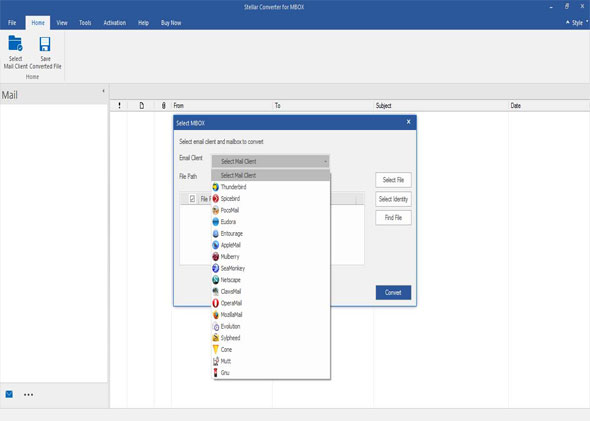
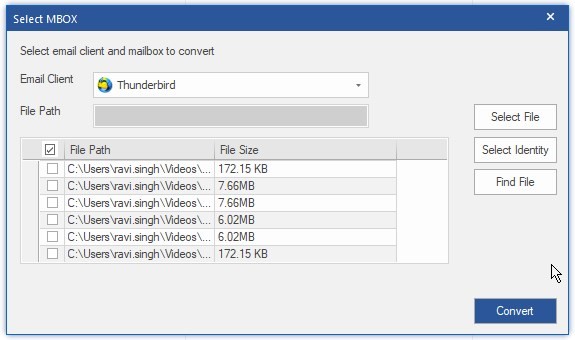
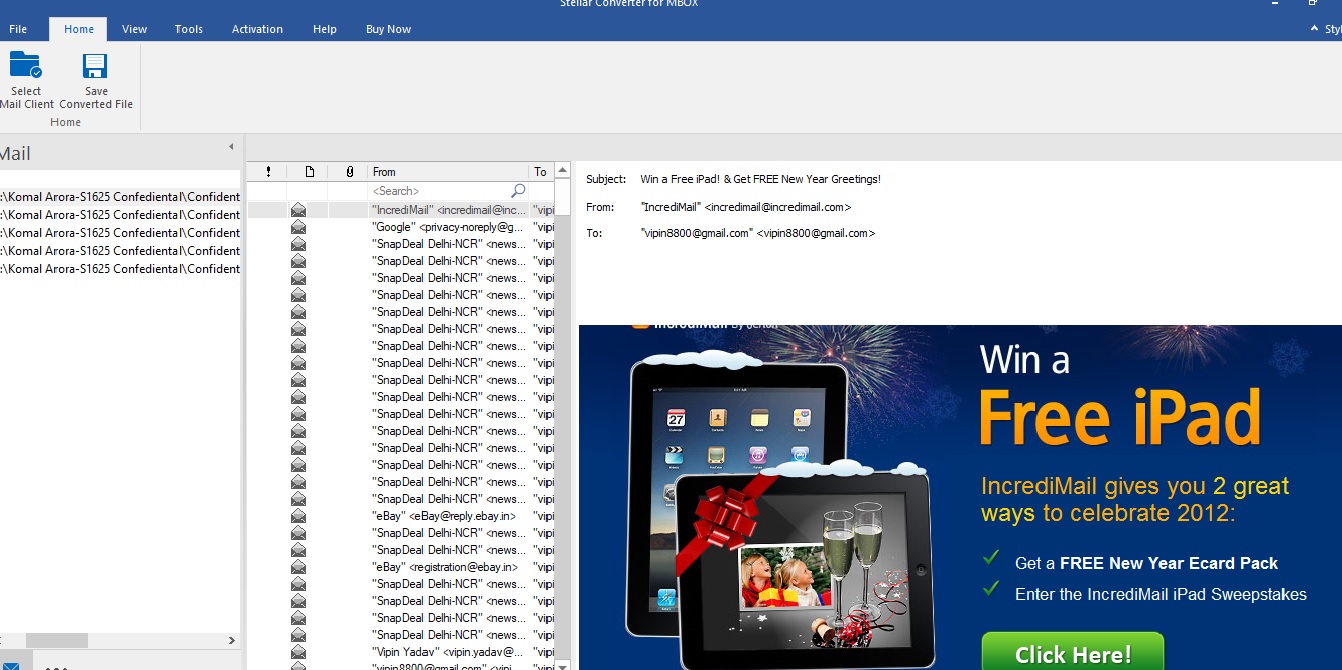
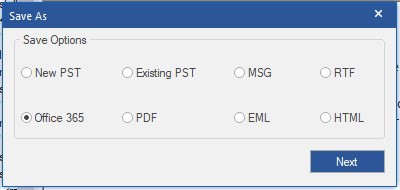
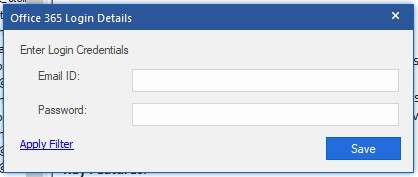





When I select the MBOX file and convert it, the conversion displays directories starting 0-9, then under that is another set of directories numbered 1-9 then under each of those is a Message directory which has some of the inbox mail messages. To drag and drop from all of these directories and put the mail messages into 1 directory would be a nightmare? In Apple Mail, these mail messages are in the same folder. Why does the conversion not keep them in the same directory?
Dan Bradshaw
Rajeev
Hi Dan,
We request you to move the complete email folder of Apple Mail, then perform the conversion. The issue which you are facing that is because you haven't move the complete email folder.
For any further query, you may contact our support team by using the below link:
https://www.stellarinfo.com/support/
Regards,
Stellar Data Recovery
We have the same issue. I'm not sure what you mean when you say move the complete folder? W ehave tried to convert the entire applemail folder?
Kind regards
Jon
Jon
Rajeev
Hi Jon,
Yes, you need to select the entire Apple Mail folder, then perform the conversion.
In case you still face the same issue then you may contact our support team by using the below link:
https://www.stellarinfo.com/support/
Regards,
Stellar Data Recovery
I'm not getting the Save As options in step 7, it gets a popup to install Outlook but it fails if I have Outlook 365 installed.
Mike Fumagalli
Sunil
Dear Mike,
We would like to inform you that Stellar Converter for MBOX software is compatible with MS Outlook 2021, 2019, 2016, 2013, 2010, and 2007. Outlook should be installed and configured on the same machine where our software is installed.
If Outlook is already installed and configured, kindly run our software as an administrator such that it can run with full permissions and then start the conversion.
Moreover, we request you click on the below-mentioned link to submit a ticket. Our support team will surely assist you with this:
https://www.stellarinfo.com/support/
Warm Regards,
Stellar Data Recovery